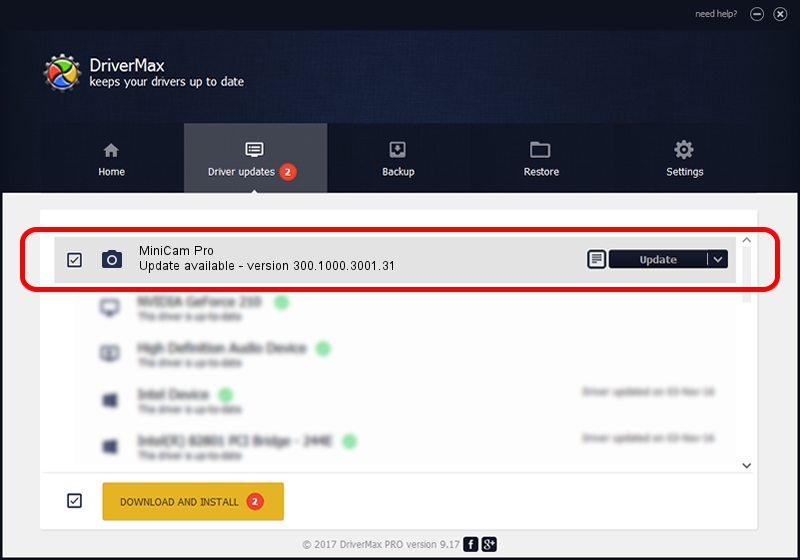Advertising seems to be blocked by your browser.
The ads help us provide this software and web site to you for free.
Please support our project by allowing our site to show ads.
Home /
Manufacturers /
Vimicro /
MiniCam Pro /
USB/VID_0ac8&PID_3370&MI_00 /
300.1000.3001.31 May 25, 2009
Vimicro MiniCam Pro driver download and installation
MiniCam Pro is a Imaging Devices hardware device. The Windows version of this driver was developed by Vimicro. The hardware id of this driver is USB/VID_0ac8&PID_3370&MI_00.
1. Manually install Vimicro MiniCam Pro driver
- Download the driver setup file for Vimicro MiniCam Pro driver from the location below. This download link is for the driver version 300.1000.3001.31 released on 2009-05-25.
- Run the driver setup file from a Windows account with administrative rights. If your User Access Control Service (UAC) is started then you will have to confirm the installation of the driver and run the setup with administrative rights.
- Go through the driver setup wizard, which should be pretty straightforward. The driver setup wizard will analyze your PC for compatible devices and will install the driver.
- Restart your computer and enjoy the updated driver, as you can see it was quite smple.
Size of this driver: 15509203 bytes (14.79 MB)
This driver was rated with an average of 4.8 stars by 48983 users.
This driver will work for the following versions of Windows:
- This driver works on Windows Server 2003 32 bits
- This driver works on Windows XP 32 bits
- This driver works on Windows Vista 32 bits
- This driver works on Windows 7 32 bits
- This driver works on Windows 8 32 bits
- This driver works on Windows 8.1 32 bits
- This driver works on Windows 10 32 bits
- This driver works on Windows 11 32 bits
2. The easy way: using DriverMax to install Vimicro MiniCam Pro driver
The most important advantage of using DriverMax is that it will install the driver for you in just a few seconds and it will keep each driver up to date. How can you install a driver with DriverMax? Let's see!
- Start DriverMax and push on the yellow button named ~SCAN FOR DRIVER UPDATES NOW~. Wait for DriverMax to analyze each driver on your computer.
- Take a look at the list of available driver updates. Scroll the list down until you find the Vimicro MiniCam Pro driver. Click on Update.
- That's it, you installed your first driver!

Aug 11 2016 8:50AM / Written by Daniel Statescu for DriverMax
follow @DanielStatescu