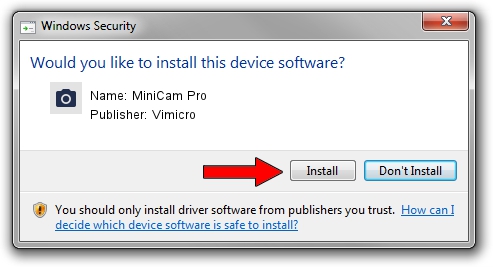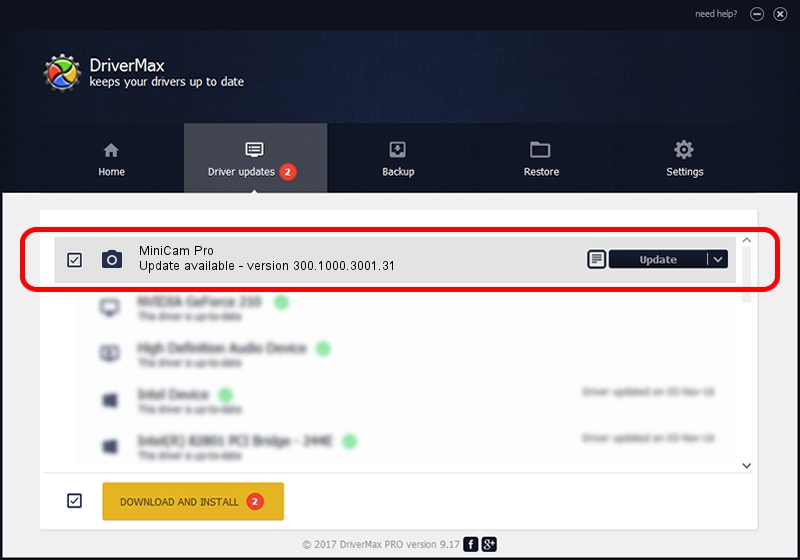Advertising seems to be blocked by your browser.
The ads help us provide this software and web site to you for free.
Please support our project by allowing our site to show ads.
Home /
Manufacturers /
Vimicro /
MiniCam Pro /
USB/VID_0ac8&PID_3332&MI_00 /
300.1000.3001.31 May 25, 2009
Vimicro MiniCam Pro driver download and installation
MiniCam Pro is a Imaging Devices device. This driver was developed by Vimicro. The hardware id of this driver is USB/VID_0ac8&PID_3332&MI_00.
1. Vimicro MiniCam Pro - install the driver manually
- Download the setup file for Vimicro MiniCam Pro driver from the location below. This is the download link for the driver version 300.1000.3001.31 released on 2009-05-25.
- Run the driver installation file from a Windows account with the highest privileges (rights). If your User Access Control (UAC) is running then you will have to confirm the installation of the driver and run the setup with administrative rights.
- Follow the driver setup wizard, which should be quite straightforward. The driver setup wizard will analyze your PC for compatible devices and will install the driver.
- Restart your computer and enjoy the updated driver, as you can see it was quite smple.
File size of the driver: 15509203 bytes (14.79 MB)
This driver received an average rating of 4.4 stars out of 46052 votes.
This driver was released for the following versions of Windows:
- This driver works on Windows Server 2003 32 bits
- This driver works on Windows XP 32 bits
- This driver works on Windows Vista 32 bits
- This driver works on Windows 7 32 bits
- This driver works on Windows 8 32 bits
- This driver works on Windows 8.1 32 bits
- This driver works on Windows 10 32 bits
- This driver works on Windows 11 32 bits
2. Installing the Vimicro MiniCam Pro driver using DriverMax: the easy way
The most important advantage of using DriverMax is that it will setup the driver for you in the easiest possible way and it will keep each driver up to date, not just this one. How easy can you install a driver using DriverMax? Let's follow a few steps!
- Start DriverMax and click on the yellow button that says ~SCAN FOR DRIVER UPDATES NOW~. Wait for DriverMax to scan and analyze each driver on your PC.
- Take a look at the list of detected driver updates. Search the list until you locate the Vimicro MiniCam Pro driver. Click on Update.
- That's it, you installed your first driver!

Aug 11 2016 8:58AM / Written by Dan Armano for DriverMax
follow @danarm