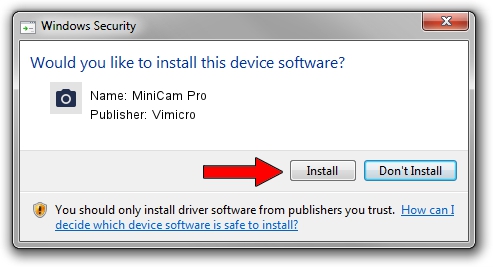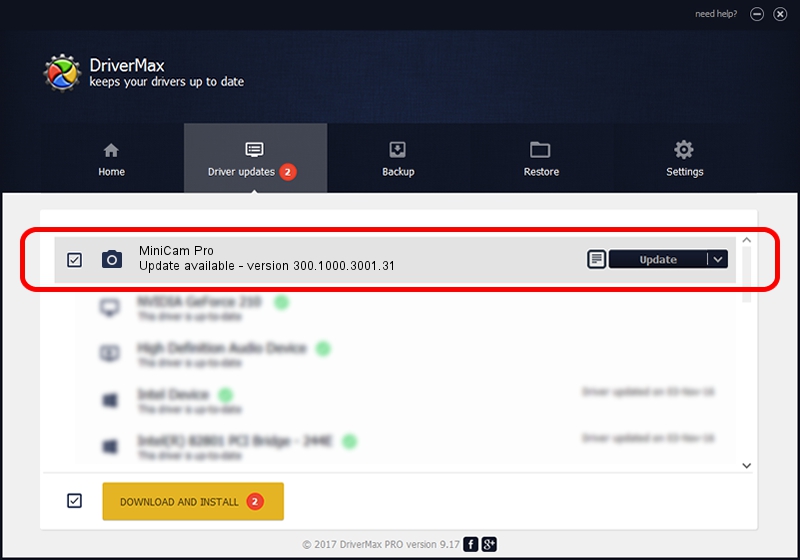Advertising seems to be blocked by your browser.
The ads help us provide this software and web site to you for free.
Please support our project by allowing our site to show ads.
Home /
Manufacturers /
Vimicro /
MiniCam Pro /
USB/VID_0ac8&PID_332D&MI_00 /
300.1000.3001.31 May 25, 2009
Vimicro MiniCam Pro how to download and install the driver
MiniCam Pro is a Imaging Devices hardware device. This Windows driver was developed by Vimicro. In order to make sure you are downloading the exact right driver the hardware id is USB/VID_0ac8&PID_332D&MI_00.
1. Vimicro MiniCam Pro - install the driver manually
- Download the driver setup file for Vimicro MiniCam Pro driver from the link below. This is the download link for the driver version 300.1000.3001.31 released on 2009-05-25.
- Start the driver setup file from a Windows account with administrative rights. If your User Access Control Service (UAC) is enabled then you will have to confirm the installation of the driver and run the setup with administrative rights.
- Go through the driver installation wizard, which should be pretty straightforward. The driver installation wizard will analyze your PC for compatible devices and will install the driver.
- Shutdown and restart your computer and enjoy the fresh driver, it is as simple as that.
Size of this driver: 15509203 bytes (14.79 MB)
Driver rating 4.2 stars out of 45656 votes.
This driver is fully compatible with the following versions of Windows:
- This driver works on Windows Server 2003 32 bits
- This driver works on Windows XP 32 bits
- This driver works on Windows Vista 32 bits
- This driver works on Windows 7 32 bits
- This driver works on Windows 8 32 bits
- This driver works on Windows 8.1 32 bits
- This driver works on Windows 10 32 bits
- This driver works on Windows 11 32 bits
2. Using DriverMax to install Vimicro MiniCam Pro driver
The most important advantage of using DriverMax is that it will install the driver for you in just a few seconds and it will keep each driver up to date, not just this one. How easy can you install a driver using DriverMax? Let's see!
- Open DriverMax and press on the yellow button named ~SCAN FOR DRIVER UPDATES NOW~. Wait for DriverMax to scan and analyze each driver on your computer.
- Take a look at the list of driver updates. Scroll the list down until you locate the Vimicro MiniCam Pro driver. Click on Update.
- Enjoy using the updated driver! :)

Aug 11 2016 9:00AM / Written by Andreea Kartman for DriverMax
follow @DeeaKartman