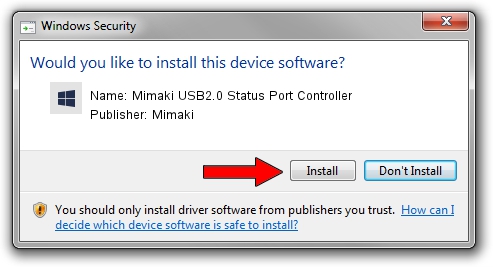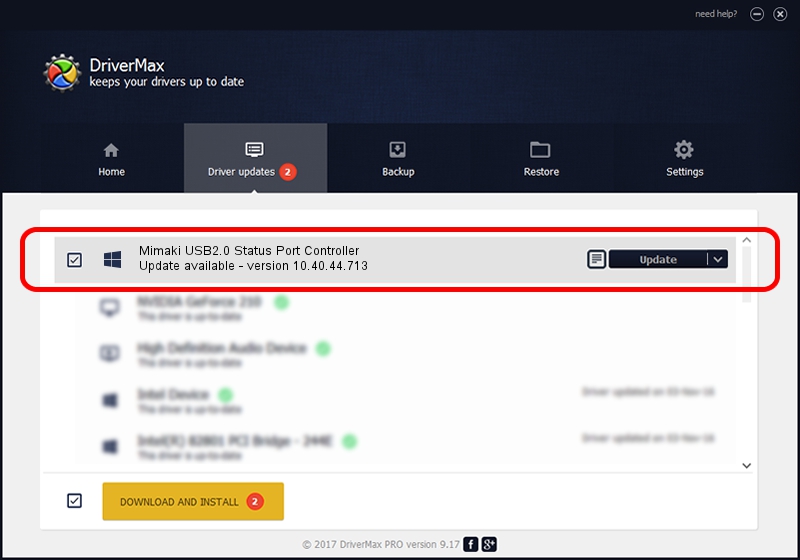Advertising seems to be blocked by your browser.
The ads help us provide this software and web site to you for free.
Please support our project by allowing our site to show ads.
Home /
Manufacturers /
Mimaki /
Mimaki USB2.0 Status Port Controller /
USB/VID_0A50&PID_0101&MI_01 /
10.40.44.713 Feb 13, 2020
Download and install Mimaki Mimaki USB2.0 Status Port Controller driver
Mimaki USB2.0 Status Port Controller is a Mimaki USB Port hardware device. The developer of this driver was Mimaki. USB/VID_0A50&PID_0101&MI_01 is the matching hardware id of this device.
1. Install Mimaki Mimaki USB2.0 Status Port Controller driver manually
- Download the driver setup file for Mimaki Mimaki USB2.0 Status Port Controller driver from the link below. This is the download link for the driver version 10.40.44.713 released on 2020-02-13.
- Run the driver installation file from a Windows account with administrative rights. If your User Access Control Service (UAC) is started then you will have to accept of the driver and run the setup with administrative rights.
- Follow the driver installation wizard, which should be pretty easy to follow. The driver installation wizard will analyze your PC for compatible devices and will install the driver.
- Restart your computer and enjoy the fresh driver, it is as simple as that.
Download size of the driver: 58938 bytes (57.56 KB)
Driver rating 4 stars out of 87978 votes.
This driver is compatible with the following versions of Windows:
- This driver works on Windows Vista 64 bits
- This driver works on Windows 7 64 bits
- This driver works on Windows 8 64 bits
- This driver works on Windows 8.1 64 bits
- This driver works on Windows 10 64 bits
- This driver works on Windows 11 64 bits
2. How to use DriverMax to install Mimaki Mimaki USB2.0 Status Port Controller driver
The most important advantage of using DriverMax is that it will setup the driver for you in just a few seconds and it will keep each driver up to date. How easy can you install a driver with DriverMax? Let's follow a few steps!
- Start DriverMax and click on the yellow button that says ~SCAN FOR DRIVER UPDATES NOW~. Wait for DriverMax to analyze each driver on your computer.
- Take a look at the list of driver updates. Scroll the list down until you locate the Mimaki Mimaki USB2.0 Status Port Controller driver. Click on Update.
- Finished installing the driver!

Aug 11 2024 2:37AM / Written by Dan Armano for DriverMax
follow @danarm