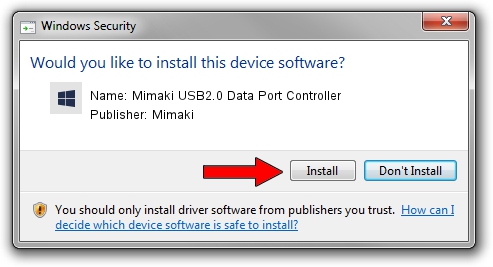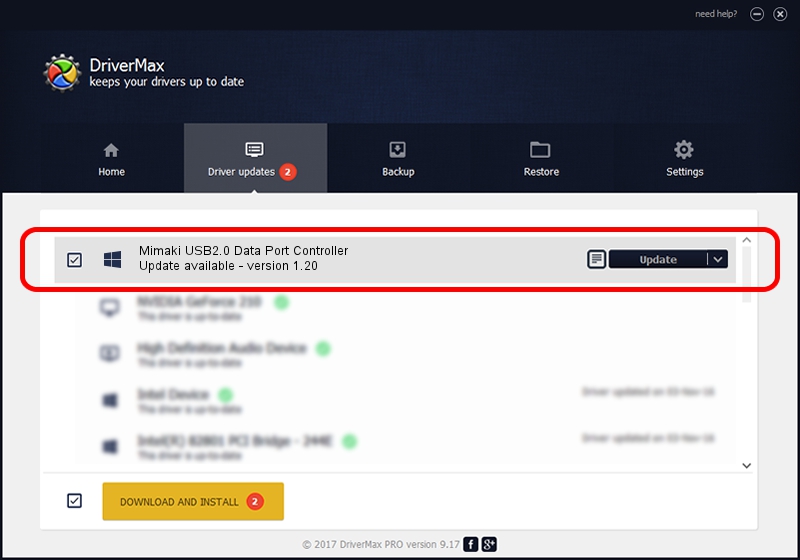Advertising seems to be blocked by your browser.
The ads help us provide this software and web site to you for free.
Please support our project by allowing our site to show ads.
Home /
Manufacturers /
Mimaki /
Mimaki USB2.0 Data Port Controller /
USB/VID_0A50&PID_0101&MI_00 /
1.20 Sep 01, 2009
Mimaki Mimaki USB2.0 Data Port Controller - two ways of downloading and installing the driver
Mimaki USB2.0 Data Port Controller is a Mimaki USB Port device. This driver was developed by Mimaki. The hardware id of this driver is USB/VID_0A50&PID_0101&MI_00.
1. Install Mimaki Mimaki USB2.0 Data Port Controller driver manually
- You can download from the link below the driver installer file for the Mimaki Mimaki USB2.0 Data Port Controller driver. The archive contains version 1.20 dated 2009-09-01 of the driver.
- Start the driver installer file from a user account with the highest privileges (rights). If your User Access Control Service (UAC) is running please confirm the installation of the driver and run the setup with administrative rights.
- Go through the driver setup wizard, which will guide you; it should be pretty easy to follow. The driver setup wizard will analyze your computer and will install the right driver.
- When the operation finishes restart your PC in order to use the updated driver. It is as simple as that to install a Windows driver!
This driver was rated with an average of 3.7 stars by 53654 users.
2. How to install Mimaki Mimaki USB2.0 Data Port Controller driver using DriverMax
The most important advantage of using DriverMax is that it will install the driver for you in the easiest possible way and it will keep each driver up to date, not just this one. How can you install a driver with DriverMax? Let's follow a few steps!
- Open DriverMax and press on the yellow button that says ~SCAN FOR DRIVER UPDATES NOW~. Wait for DriverMax to analyze each driver on your computer.
- Take a look at the list of detected driver updates. Scroll the list down until you find the Mimaki Mimaki USB2.0 Data Port Controller driver. Click the Update button.
- Finished installing the driver!

Aug 11 2016 3:02AM / Written by Dan Armano for DriverMax
follow @danarm