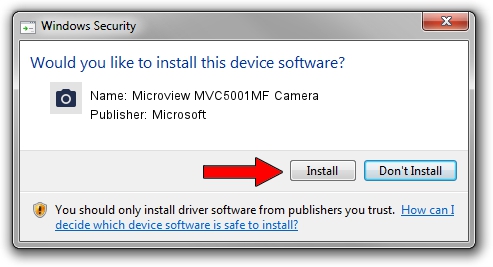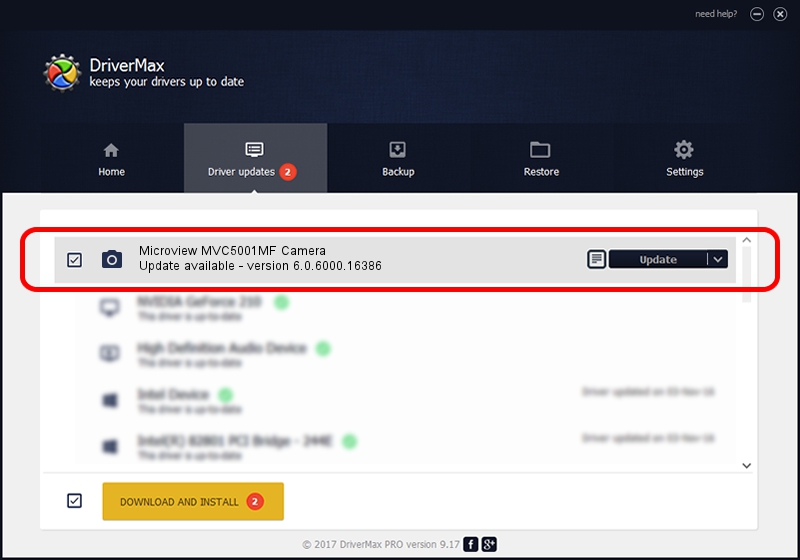Advertising seems to be blocked by your browser.
The ads help us provide this software and web site to you for free.
Please support our project by allowing our site to show ads.
Home /
Manufacturers /
Microsoft /
Microview MVC5001MF Camera /
USB/VID_8088&PID_7478 /
6.0.6000.16386 Dec 11, 2013
Microsoft Microview MVC5001MF Camera driver download and installation
Microview MVC5001MF Camera is a Imaging Devices hardware device. The Windows version of this driver was developed by Microsoft. The hardware id of this driver is USB/VID_8088&PID_7478.
1. Install Microsoft Microview MVC5001MF Camera driver manually
- Download the driver setup file for Microsoft Microview MVC5001MF Camera driver from the link below. This is the download link for the driver version 6.0.6000.16386 released on 2013-12-11.
- Start the driver setup file from a Windows account with administrative rights. If your User Access Control (UAC) is enabled then you will have to accept of the driver and run the setup with administrative rights.
- Go through the driver installation wizard, which should be pretty easy to follow. The driver installation wizard will analyze your PC for compatible devices and will install the driver.
- Shutdown and restart your computer and enjoy the updated driver, as you can see it was quite smple.
The file size of this driver is 42564 bytes (41.57 KB)
This driver received an average rating of 4 stars out of 76884 votes.
This driver will work for the following versions of Windows:
- This driver works on Windows 2000 64 bits
- This driver works on Windows Server 2003 64 bits
- This driver works on Windows XP 64 bits
- This driver works on Windows Vista 64 bits
- This driver works on Windows 7 64 bits
- This driver works on Windows 8 64 bits
- This driver works on Windows 8.1 64 bits
- This driver works on Windows 10 64 bits
- This driver works on Windows 11 64 bits
2. Using DriverMax to install Microsoft Microview MVC5001MF Camera driver
The advantage of using DriverMax is that it will install the driver for you in the easiest possible way and it will keep each driver up to date. How can you install a driver using DriverMax? Let's see!
- Open DriverMax and click on the yellow button that says ~SCAN FOR DRIVER UPDATES NOW~. Wait for DriverMax to analyze each driver on your computer.
- Take a look at the list of available driver updates. Search the list until you find the Microsoft Microview MVC5001MF Camera driver. Click the Update button.
- That's all, the driver is now installed!

May 30 2024 1:46AM / Written by Andreea Kartman for DriverMax
follow @DeeaKartman