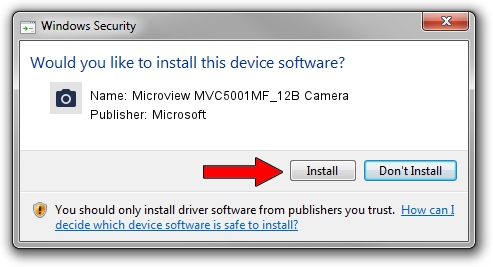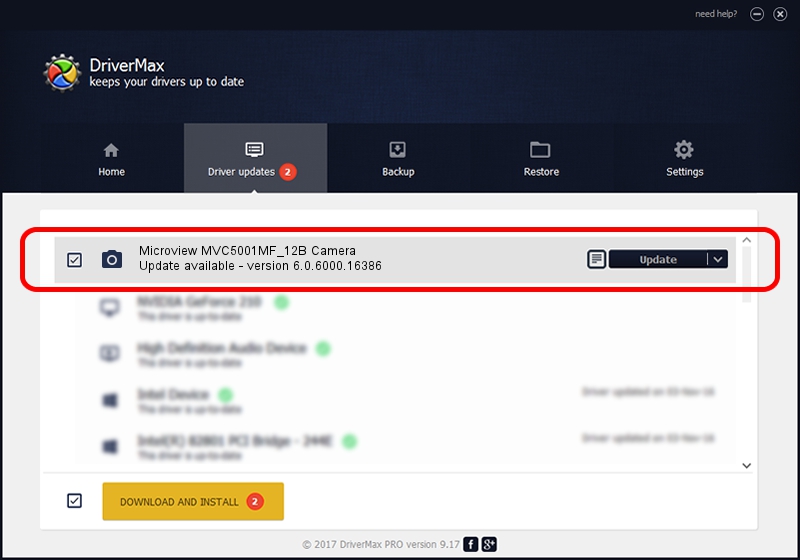Advertising seems to be blocked by your browser.
The ads help us provide this software and web site to you for free.
Please support our project by allowing our site to show ads.
Home /
Manufacturers /
Microsoft /
Microview MVC5001MF_12B Camera /
USB/VID_8088&PID_7479 /
6.0.6000.16386 Dec 11, 2013
Microsoft Microview MVC5001MF_12B Camera driver download and installation
Microview MVC5001MF_12B Camera is a Imaging Devices device. The Windows version of this driver was developed by Microsoft. USB/VID_8088&PID_7479 is the matching hardware id of this device.
1. Install Microsoft Microview MVC5001MF_12B Camera driver manually
- You can download from the link below the driver installer file for the Microsoft Microview MVC5001MF_12B Camera driver. The archive contains version 6.0.6000.16386 dated 2013-12-11 of the driver.
- Run the driver installer file from a user account with administrative rights. If your UAC (User Access Control) is enabled please accept of the driver and run the setup with administrative rights.
- Follow the driver setup wizard, which will guide you; it should be pretty easy to follow. The driver setup wizard will scan your PC and will install the right driver.
- When the operation finishes shutdown and restart your PC in order to use the updated driver. As you can see it was quite smple to install a Windows driver!
Size of this driver: 42564 bytes (41.57 KB)
This driver was rated with an average of 4.1 stars by 76736 users.
This driver was released for the following versions of Windows:
- This driver works on Windows 2000 64 bits
- This driver works on Windows Server 2003 64 bits
- This driver works on Windows XP 64 bits
- This driver works on Windows Vista 64 bits
- This driver works on Windows 7 64 bits
- This driver works on Windows 8 64 bits
- This driver works on Windows 8.1 64 bits
- This driver works on Windows 10 64 bits
- This driver works on Windows 11 64 bits
2. Installing the Microsoft Microview MVC5001MF_12B Camera driver using DriverMax: the easy way
The advantage of using DriverMax is that it will install the driver for you in the easiest possible way and it will keep each driver up to date. How can you install a driver with DriverMax? Let's see!
- Start DriverMax and push on the yellow button named ~SCAN FOR DRIVER UPDATES NOW~. Wait for DriverMax to analyze each driver on your computer.
- Take a look at the list of available driver updates. Scroll the list down until you find the Microsoft Microview MVC5001MF_12B Camera driver. Click the Update button.
- That's all, the driver is now installed!

May 30 2024 1:46AM / Written by Dan Armano for DriverMax
follow @danarm