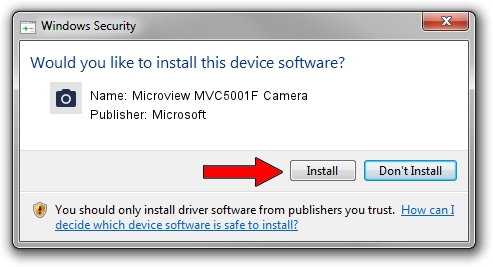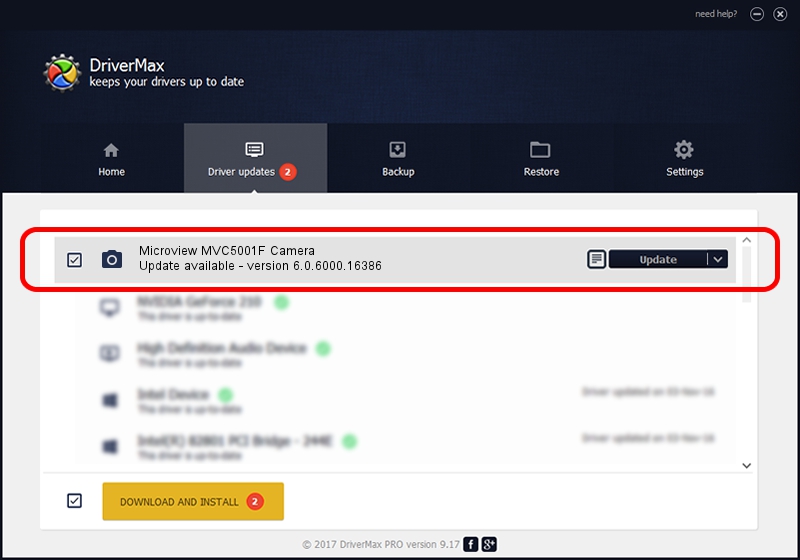Advertising seems to be blocked by your browser.
The ads help us provide this software and web site to you for free.
Please support our project by allowing our site to show ads.
Home /
Manufacturers /
Microsoft /
Microview MVC5001F Camera /
USB/VID_8088&PID_7477 /
6.0.6000.16386 Dec 11, 2013
Microsoft Microview MVC5001F Camera - two ways of downloading and installing the driver
Microview MVC5001F Camera is a Imaging Devices device. This driver was developed by Microsoft. USB/VID_8088&PID_7477 is the matching hardware id of this device.
1. Manually install Microsoft Microview MVC5001F Camera driver
- You can download from the link below the driver setup file for the Microsoft Microview MVC5001F Camera driver. The archive contains version 6.0.6000.16386 released on 2013-12-11 of the driver.
- Run the driver installer file from a user account with administrative rights. If your User Access Control Service (UAC) is running please accept of the driver and run the setup with administrative rights.
- Follow the driver setup wizard, which will guide you; it should be pretty easy to follow. The driver setup wizard will analyze your computer and will install the right driver.
- When the operation finishes restart your computer in order to use the updated driver. It is as simple as that to install a Windows driver!
Download size of the driver: 42564 bytes (41.57 KB)
This driver was installed by many users and received an average rating of 4.7 stars out of 76875 votes.
This driver was released for the following versions of Windows:
- This driver works on Windows 2000 64 bits
- This driver works on Windows Server 2003 64 bits
- This driver works on Windows XP 64 bits
- This driver works on Windows Vista 64 bits
- This driver works on Windows 7 64 bits
- This driver works on Windows 8 64 bits
- This driver works on Windows 8.1 64 bits
- This driver works on Windows 10 64 bits
- This driver works on Windows 11 64 bits
2. How to use DriverMax to install Microsoft Microview MVC5001F Camera driver
The advantage of using DriverMax is that it will setup the driver for you in the easiest possible way and it will keep each driver up to date, not just this one. How easy can you install a driver using DriverMax? Let's take a look!
- Open DriverMax and push on the yellow button that says ~SCAN FOR DRIVER UPDATES NOW~. Wait for DriverMax to analyze each driver on your computer.
- Take a look at the list of detected driver updates. Search the list until you find the Microsoft Microview MVC5001F Camera driver. Click the Update button.
- Finished installing the driver!

May 30 2024 1:46AM / Written by Daniel Statescu for DriverMax
follow @DanielStatescu