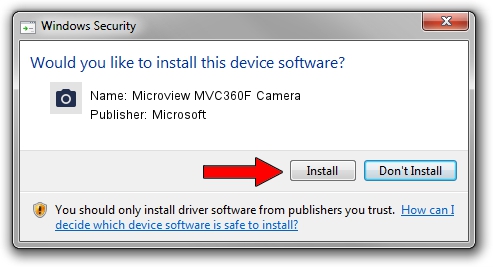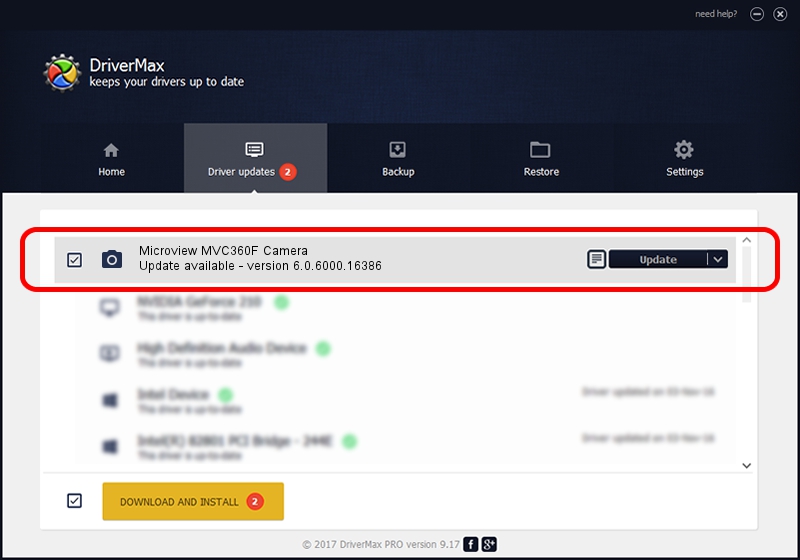Advertising seems to be blocked by your browser.
The ads help us provide this software and web site to you for free.
Please support our project by allowing our site to show ads.
Home /
Manufacturers /
Microsoft /
Microview MVC360F Camera /
USB/VID_8088&PID_7677 /
6.0.6000.16386 Dec 11, 2013
Microsoft Microview MVC360F Camera - two ways of downloading and installing the driver
Microview MVC360F Camera is a Imaging Devices hardware device. This driver was developed by Microsoft. USB/VID_8088&PID_7677 is the matching hardware id of this device.
1. Manually install Microsoft Microview MVC360F Camera driver
- Download the setup file for Microsoft Microview MVC360F Camera driver from the link below. This is the download link for the driver version 6.0.6000.16386 dated 2013-12-11.
- Run the driver installation file from a Windows account with administrative rights. If your User Access Control (UAC) is enabled then you will have to accept of the driver and run the setup with administrative rights.
- Go through the driver setup wizard, which should be quite straightforward. The driver setup wizard will scan your PC for compatible devices and will install the driver.
- Shutdown and restart your computer and enjoy the fresh driver, as you can see it was quite smple.
Driver file size: 42564 bytes (41.57 KB)
Driver rating 4.1 stars out of 76766 votes.
This driver is compatible with the following versions of Windows:
- This driver works on Windows 2000 64 bits
- This driver works on Windows Server 2003 64 bits
- This driver works on Windows XP 64 bits
- This driver works on Windows Vista 64 bits
- This driver works on Windows 7 64 bits
- This driver works on Windows 8 64 bits
- This driver works on Windows 8.1 64 bits
- This driver works on Windows 10 64 bits
- This driver works on Windows 11 64 bits
2. The easy way: using DriverMax to install Microsoft Microview MVC360F Camera driver
The advantage of using DriverMax is that it will setup the driver for you in the easiest possible way and it will keep each driver up to date, not just this one. How can you install a driver using DriverMax? Let's follow a few steps!
- Start DriverMax and press on the yellow button named ~SCAN FOR DRIVER UPDATES NOW~. Wait for DriverMax to analyze each driver on your computer.
- Take a look at the list of driver updates. Scroll the list down until you locate the Microsoft Microview MVC360F Camera driver. Click the Update button.
- That's all, the driver is now installed!

May 30 2024 1:47AM / Written by Dan Armano for DriverMax
follow @danarm