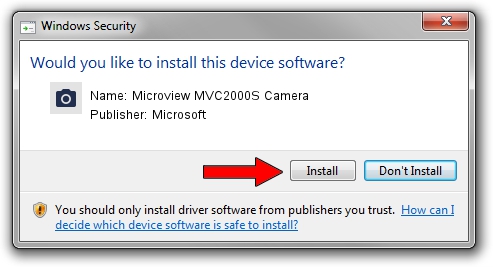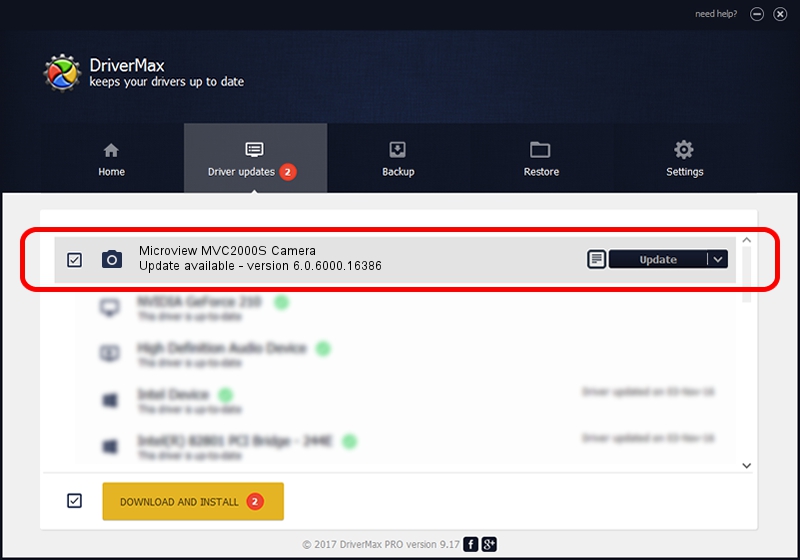Advertising seems to be blocked by your browser.
The ads help us provide this software and web site to you for free.
Please support our project by allowing our site to show ads.
Home /
Manufacturers /
Microsoft /
Microview MVC2000S Camera /
USB/VID_8088&PID_6275 /
6.0.6000.16386 Dec 11, 2013
Driver for Microsoft Microview MVC2000S Camera - downloading and installing it
Microview MVC2000S Camera is a Imaging Devices device. This driver was developed by Microsoft. The hardware id of this driver is USB/VID_8088&PID_6275.
1. Install Microsoft Microview MVC2000S Camera driver manually
- You can download from the link below the driver setup file for the Microsoft Microview MVC2000S Camera driver. The archive contains version 6.0.6000.16386 dated 2013-12-11 of the driver.
- Run the driver installer file from a user account with the highest privileges (rights). If your UAC (User Access Control) is enabled please confirm the installation of the driver and run the setup with administrative rights.
- Go through the driver setup wizard, which will guide you; it should be quite easy to follow. The driver setup wizard will scan your computer and will install the right driver.
- When the operation finishes restart your PC in order to use the updated driver. As you can see it was quite smple to install a Windows driver!
File size of the driver: 42564 bytes (41.57 KB)
This driver was rated with an average of 4 stars by 76914 users.
This driver was released for the following versions of Windows:
- This driver works on Windows 2000 64 bits
- This driver works on Windows Server 2003 64 bits
- This driver works on Windows XP 64 bits
- This driver works on Windows Vista 64 bits
- This driver works on Windows 7 64 bits
- This driver works on Windows 8 64 bits
- This driver works on Windows 8.1 64 bits
- This driver works on Windows 10 64 bits
- This driver works on Windows 11 64 bits
2. How to use DriverMax to install Microsoft Microview MVC2000S Camera driver
The advantage of using DriverMax is that it will setup the driver for you in the easiest possible way and it will keep each driver up to date, not just this one. How can you install a driver using DriverMax? Let's follow a few steps!
- Start DriverMax and push on the yellow button that says ~SCAN FOR DRIVER UPDATES NOW~. Wait for DriverMax to analyze each driver on your computer.
- Take a look at the list of detected driver updates. Search the list until you locate the Microsoft Microview MVC2000S Camera driver. Click on Update.
- That's all, the driver is now installed!

May 30 2024 1:44AM / Written by Dan Armano for DriverMax
follow @danarm