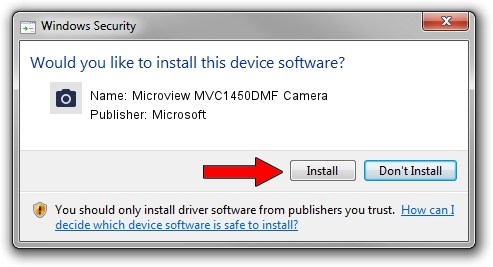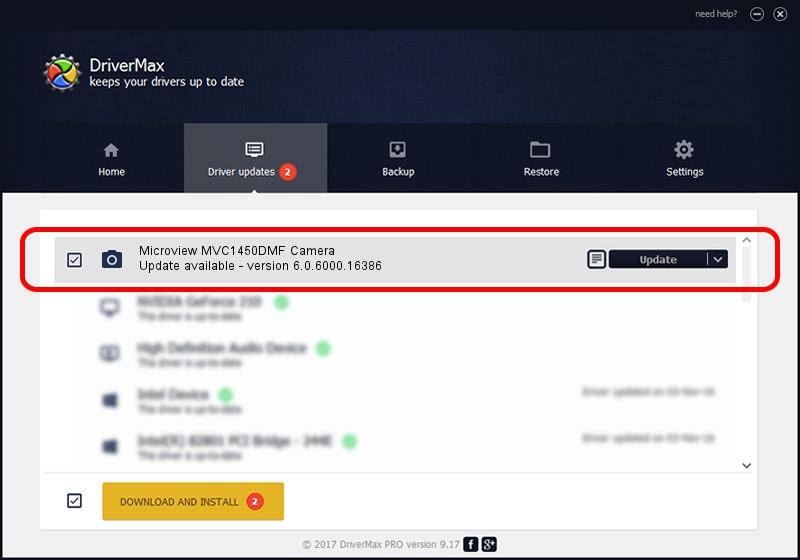Advertising seems to be blocked by your browser.
The ads help us provide this software and web site to you for free.
Please support our project by allowing our site to show ads.
Home /
Manufacturers /
Microsoft /
Microview MVC1450DMF Camera /
USB/VID_8088&PID_7702 /
6.0.6000.16386 Dec 11, 2013
Microsoft Microview MVC1450DMF Camera - two ways of downloading and installing the driver
Microview MVC1450DMF Camera is a Imaging Devices hardware device. This Windows driver was developed by Microsoft. In order to make sure you are downloading the exact right driver the hardware id is USB/VID_8088&PID_7702.
1. Microsoft Microview MVC1450DMF Camera - install the driver manually
- You can download from the link below the driver setup file for the Microsoft Microview MVC1450DMF Camera driver. The archive contains version 6.0.6000.16386 released on 2013-12-11 of the driver.
- Start the driver installer file from a user account with administrative rights. If your User Access Control (UAC) is enabled please accept of the driver and run the setup with administrative rights.
- Follow the driver setup wizard, which will guide you; it should be quite easy to follow. The driver setup wizard will scan your computer and will install the right driver.
- When the operation finishes restart your computer in order to use the updated driver. As you can see it was quite smple to install a Windows driver!
The file size of this driver is 42564 bytes (41.57 KB)
This driver was installed by many users and received an average rating of 4.8 stars out of 76784 votes.
This driver was released for the following versions of Windows:
- This driver works on Windows 2000 64 bits
- This driver works on Windows Server 2003 64 bits
- This driver works on Windows XP 64 bits
- This driver works on Windows Vista 64 bits
- This driver works on Windows 7 64 bits
- This driver works on Windows 8 64 bits
- This driver works on Windows 8.1 64 bits
- This driver works on Windows 10 64 bits
- This driver works on Windows 11 64 bits
2. Using DriverMax to install Microsoft Microview MVC1450DMF Camera driver
The most important advantage of using DriverMax is that it will install the driver for you in just a few seconds and it will keep each driver up to date. How can you install a driver with DriverMax? Let's follow a few steps!
- Start DriverMax and push on the yellow button named ~SCAN FOR DRIVER UPDATES NOW~. Wait for DriverMax to analyze each driver on your computer.
- Take a look at the list of driver updates. Search the list until you find the Microsoft Microview MVC1450DMF Camera driver. Click on Update.
- Finished installing the driver!

May 30 2024 1:47AM / Written by Dan Armano for DriverMax
follow @danarm