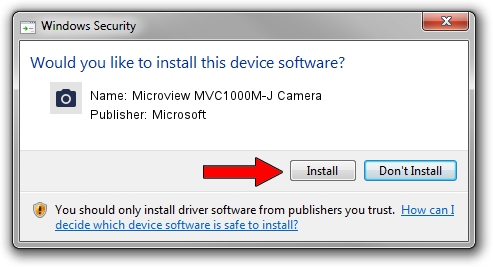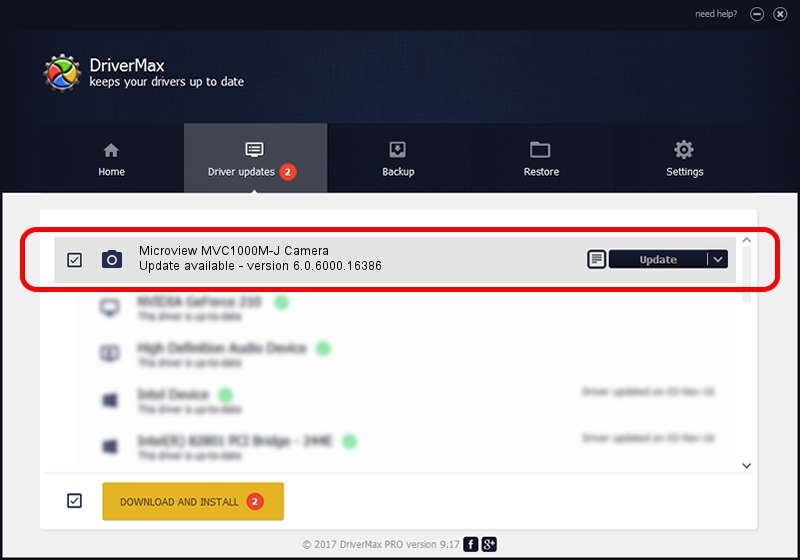Advertising seems to be blocked by your browser.
The ads help us provide this software and web site to you for free.
Please support our project by allowing our site to show ads.
Home /
Manufacturers /
Microsoft /
Microview MVC1000M-J Camera /
USB/VID_8088&PID_2176 /
6.0.6000.16386 Dec 11, 2013
Microsoft Microview MVC1000M-J Camera how to download and install the driver
Microview MVC1000M-J Camera is a Imaging Devices device. This driver was developed by Microsoft. USB/VID_8088&PID_2176 is the matching hardware id of this device.
1. Microsoft Microview MVC1000M-J Camera driver - how to install it manually
- Download the driver setup file for Microsoft Microview MVC1000M-J Camera driver from the location below. This is the download link for the driver version 6.0.6000.16386 dated 2013-12-11.
- Run the driver setup file from a Windows account with the highest privileges (rights). If your UAC (User Access Control) is started then you will have to confirm the installation of the driver and run the setup with administrative rights.
- Follow the driver installation wizard, which should be pretty straightforward. The driver installation wizard will analyze your PC for compatible devices and will install the driver.
- Restart your PC and enjoy the updated driver, it is as simple as that.
Download size of the driver: 42564 bytes (41.57 KB)
This driver was installed by many users and received an average rating of 4.6 stars out of 75817 votes.
This driver will work for the following versions of Windows:
- This driver works on Windows 2000 64 bits
- This driver works on Windows Server 2003 64 bits
- This driver works on Windows XP 64 bits
- This driver works on Windows Vista 64 bits
- This driver works on Windows 7 64 bits
- This driver works on Windows 8 64 bits
- This driver works on Windows 8.1 64 bits
- This driver works on Windows 10 64 bits
- This driver works on Windows 11 64 bits
2. How to install Microsoft Microview MVC1000M-J Camera driver using DriverMax
The most important advantage of using DriverMax is that it will install the driver for you in just a few seconds and it will keep each driver up to date, not just this one. How can you install a driver using DriverMax? Let's take a look!
- Open DriverMax and push on the yellow button named ~SCAN FOR DRIVER UPDATES NOW~. Wait for DriverMax to analyze each driver on your PC.
- Take a look at the list of available driver updates. Scroll the list down until you find the Microsoft Microview MVC1000M-J Camera driver. Click the Update button.
- That's all, the driver is now installed!

May 30 2024 1:41AM / Written by Dan Armano for DriverMax
follow @danarm