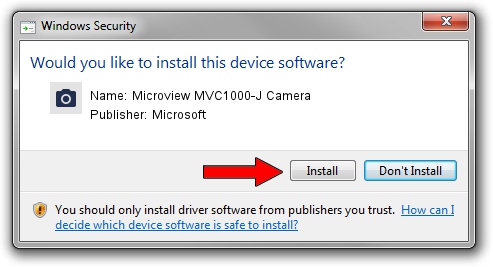Advertising seems to be blocked by your browser.
The ads help us provide this software and web site to you for free.
Please support our project by allowing our site to show ads.
Home /
Manufacturers /
Microsoft /
Microview MVC1000-J Camera /
USB/VID_8088&PID_2076 /
6.0.6000.16386 Dec 11, 2013
Microsoft Microview MVC1000-J Camera - two ways of downloading and installing the driver
Microview MVC1000-J Camera is a Imaging Devices hardware device. The developer of this driver was Microsoft. In order to make sure you are downloading the exact right driver the hardware id is USB/VID_8088&PID_2076.
1. Manually install Microsoft Microview MVC1000-J Camera driver
- Download the setup file for Microsoft Microview MVC1000-J Camera driver from the location below. This download link is for the driver version 6.0.6000.16386 dated 2013-12-11.
- Run the driver installation file from a Windows account with administrative rights. If your User Access Control (UAC) is enabled then you will have to accept of the driver and run the setup with administrative rights.
- Go through the driver setup wizard, which should be pretty easy to follow. The driver setup wizard will scan your PC for compatible devices and will install the driver.
- Restart your computer and enjoy the updated driver, it is as simple as that.
Driver file size: 42564 bytes (41.57 KB)
This driver was installed by many users and received an average rating of 4.3 stars out of 75808 votes.
This driver was released for the following versions of Windows:
- This driver works on Windows 2000 64 bits
- This driver works on Windows Server 2003 64 bits
- This driver works on Windows XP 64 bits
- This driver works on Windows Vista 64 bits
- This driver works on Windows 7 64 bits
- This driver works on Windows 8 64 bits
- This driver works on Windows 8.1 64 bits
- This driver works on Windows 10 64 bits
- This driver works on Windows 11 64 bits
2. How to use DriverMax to install Microsoft Microview MVC1000-J Camera driver
The advantage of using DriverMax is that it will install the driver for you in just a few seconds and it will keep each driver up to date. How can you install a driver with DriverMax? Let's see!
- Open DriverMax and press on the yellow button named ~SCAN FOR DRIVER UPDATES NOW~. Wait for DriverMax to analyze each driver on your PC.
- Take a look at the list of detected driver updates. Scroll the list down until you locate the Microsoft Microview MVC1000-J Camera driver. Click the Update button.
- Finished installing the driver!

May 30 2024 1:41AM / Written by Andreea Kartman for DriverMax
follow @DeeaKartman