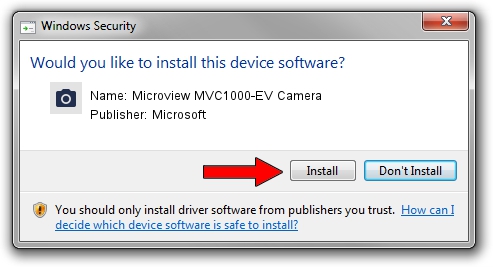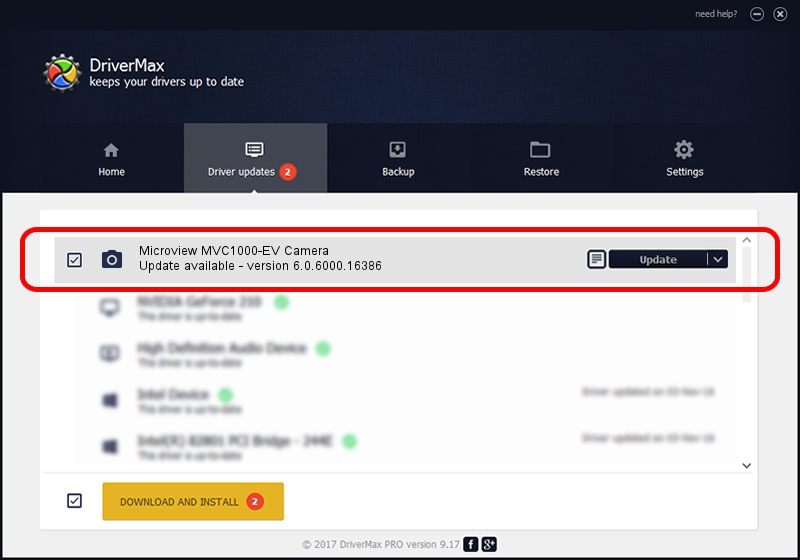Advertising seems to be blocked by your browser.
The ads help us provide this software and web site to you for free.
Please support our project by allowing our site to show ads.
Home /
Manufacturers /
Microsoft /
Microview MVC1000-EV Camera /
USB/VID_8088&PID_3076 /
6.0.6000.16386 Dec 11, 2013
Microsoft Microview MVC1000-EV Camera driver download and installation
Microview MVC1000-EV Camera is a Imaging Devices device. This Windows driver was developed by Microsoft. In order to make sure you are downloading the exact right driver the hardware id is USB/VID_8088&PID_3076.
1. How to manually install Microsoft Microview MVC1000-EV Camera driver
- Download the driver setup file for Microsoft Microview MVC1000-EV Camera driver from the location below. This is the download link for the driver version 6.0.6000.16386 dated 2013-12-11.
- Run the driver installation file from a Windows account with administrative rights. If your UAC (User Access Control) is started then you will have to accept of the driver and run the setup with administrative rights.
- Follow the driver setup wizard, which should be pretty straightforward. The driver setup wizard will analyze your PC for compatible devices and will install the driver.
- Restart your PC and enjoy the new driver, it is as simple as that.
Size of this driver: 42564 bytes (41.57 KB)
This driver received an average rating of 5 stars out of 76972 votes.
This driver will work for the following versions of Windows:
- This driver works on Windows 2000 64 bits
- This driver works on Windows Server 2003 64 bits
- This driver works on Windows XP 64 bits
- This driver works on Windows Vista 64 bits
- This driver works on Windows 7 64 bits
- This driver works on Windows 8 64 bits
- This driver works on Windows 8.1 64 bits
- This driver works on Windows 10 64 bits
- This driver works on Windows 11 64 bits
2. Installing the Microsoft Microview MVC1000-EV Camera driver using DriverMax: the easy way
The most important advantage of using DriverMax is that it will setup the driver for you in just a few seconds and it will keep each driver up to date, not just this one. How can you install a driver with DriverMax? Let's follow a few steps!
- Start DriverMax and push on the yellow button that says ~SCAN FOR DRIVER UPDATES NOW~. Wait for DriverMax to analyze each driver on your computer.
- Take a look at the list of driver updates. Scroll the list down until you find the Microsoft Microview MVC1000-EV Camera driver. Click the Update button.
- That's it, you installed your first driver!

May 30 2024 1:42AM / Written by Daniel Statescu for DriverMax
follow @DanielStatescu