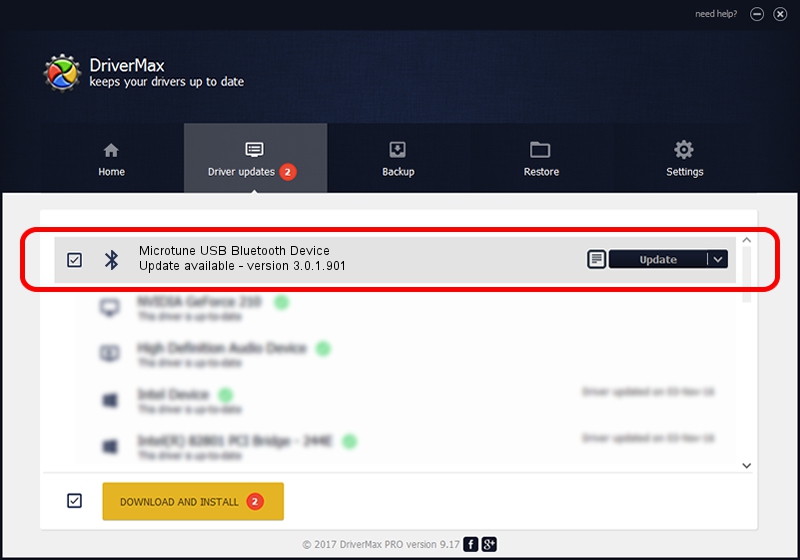Advertising seems to be blocked by your browser.
The ads help us provide this software and web site to you for free.
Please support our project by allowing our site to show ads.
Home /
Manufacturers /
WIDCOMM /
Microtune USB Bluetooth Device /
USB/VID_0F4D&PID_1000 /
3.0.1.901 Apr 12, 2004
WIDCOMM Microtune USB Bluetooth Device driver download and installation
Microtune USB Bluetooth Device is a Bluetooth for Windows hardware device. The Windows version of this driver was developed by WIDCOMM. USB/VID_0F4D&PID_1000 is the matching hardware id of this device.
1. How to manually install WIDCOMM Microtune USB Bluetooth Device driver
- You can download from the link below the driver installer file for the WIDCOMM Microtune USB Bluetooth Device driver. The archive contains version 3.0.1.901 released on 2004-04-12 of the driver.
- Run the driver installer file from a user account with the highest privileges (rights). If your User Access Control (UAC) is started please confirm the installation of the driver and run the setup with administrative rights.
- Go through the driver installation wizard, which will guide you; it should be pretty easy to follow. The driver installation wizard will analyze your PC and will install the right driver.
- When the operation finishes shutdown and restart your computer in order to use the updated driver. It is as simple as that to install a Windows driver!
Download size of the driver: 62655 bytes (61.19 KB)
This driver was rated with an average of 3.3 stars by 26671 users.
This driver is compatible with the following versions of Windows:
- This driver works on Windows 2000 32 bits
- This driver works on Windows Server 2003 32 bits
- This driver works on Windows XP 32 bits
- This driver works on Windows Vista 32 bits
- This driver works on Windows 7 32 bits
- This driver works on Windows 8 32 bits
- This driver works on Windows 8.1 32 bits
- This driver works on Windows 10 32 bits
- This driver works on Windows 11 32 bits
2. Installing the WIDCOMM Microtune USB Bluetooth Device driver using DriverMax: the easy way
The most important advantage of using DriverMax is that it will install the driver for you in the easiest possible way and it will keep each driver up to date. How easy can you install a driver using DriverMax? Let's take a look!
- Start DriverMax and push on the yellow button named ~SCAN FOR DRIVER UPDATES NOW~. Wait for DriverMax to scan and analyze each driver on your computer.
- Take a look at the list of detected driver updates. Scroll the list down until you find the WIDCOMM Microtune USB Bluetooth Device driver. Click the Update button.
- That's it, you installed your first driver!

Aug 5 2016 1:20AM / Written by Dan Armano for DriverMax
follow @danarm