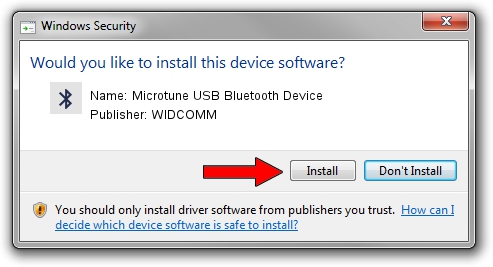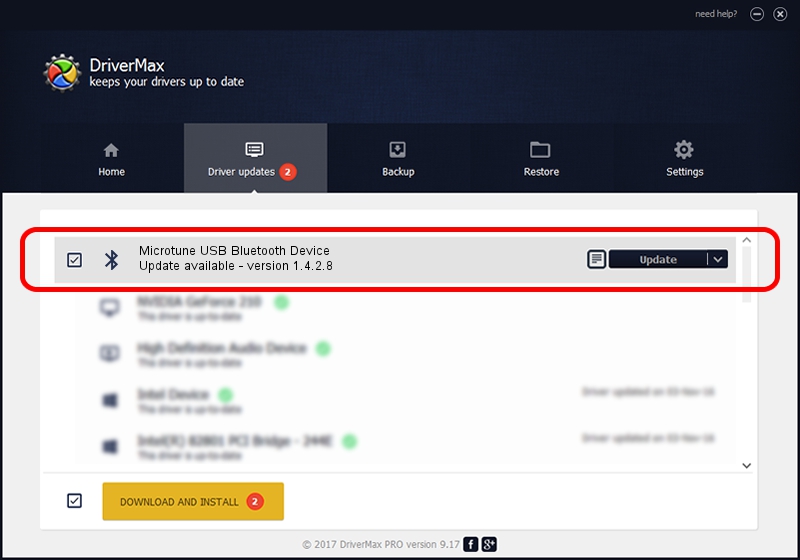Advertising seems to be blocked by your browser.
The ads help us provide this software and web site to you for free.
Please support our project by allowing our site to show ads.
Home /
Manufacturers /
WIDCOMM /
Microtune USB Bluetooth Device /
USB/VID_0F4D&PID_1000 /
1.4.2.8 Jun 17, 2003
WIDCOMM Microtune USB Bluetooth Device driver download and installation
Microtune USB Bluetooth Device is a Bluetooth for Windows hardware device. The Windows version of this driver was developed by WIDCOMM. USB/VID_0F4D&PID_1000 is the matching hardware id of this device.
1. WIDCOMM Microtune USB Bluetooth Device - install the driver manually
- Download the driver setup file for WIDCOMM Microtune USB Bluetooth Device driver from the location below. This is the download link for the driver version 1.4.2.8 released on 2003-06-17.
- Start the driver setup file from a Windows account with administrative rights. If your UAC (User Access Control) is running then you will have to accept of the driver and run the setup with administrative rights.
- Follow the driver installation wizard, which should be quite straightforward. The driver installation wizard will scan your PC for compatible devices and will install the driver.
- Restart your PC and enjoy the updated driver, as you can see it was quite smple.
Driver file size: 61686 bytes (60.24 KB)
This driver received an average rating of 3.1 stars out of 32726 votes.
This driver is compatible with the following versions of Windows:
- This driver works on Windows 2000 32 bits
- This driver works on Windows Server 2003 32 bits
- This driver works on Windows XP 32 bits
- This driver works on Windows Vista 32 bits
- This driver works on Windows 7 32 bits
- This driver works on Windows 8 32 bits
- This driver works on Windows 8.1 32 bits
- This driver works on Windows 10 32 bits
- This driver works on Windows 11 32 bits
2. The easy way: using DriverMax to install WIDCOMM Microtune USB Bluetooth Device driver
The advantage of using DriverMax is that it will install the driver for you in the easiest possible way and it will keep each driver up to date, not just this one. How can you install a driver using DriverMax? Let's see!
- Start DriverMax and push on the yellow button that says ~SCAN FOR DRIVER UPDATES NOW~. Wait for DriverMax to scan and analyze each driver on your PC.
- Take a look at the list of detected driver updates. Scroll the list down until you locate the WIDCOMM Microtune USB Bluetooth Device driver. Click on Update.
- That's all, the driver is now installed!

Jul 20 2016 1:35AM / Written by Daniel Statescu for DriverMax
follow @DanielStatescu