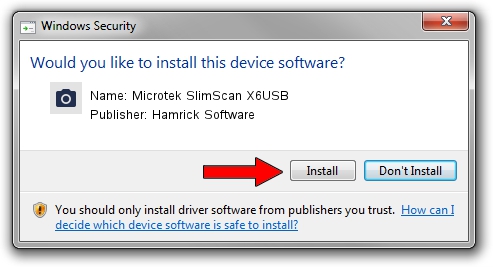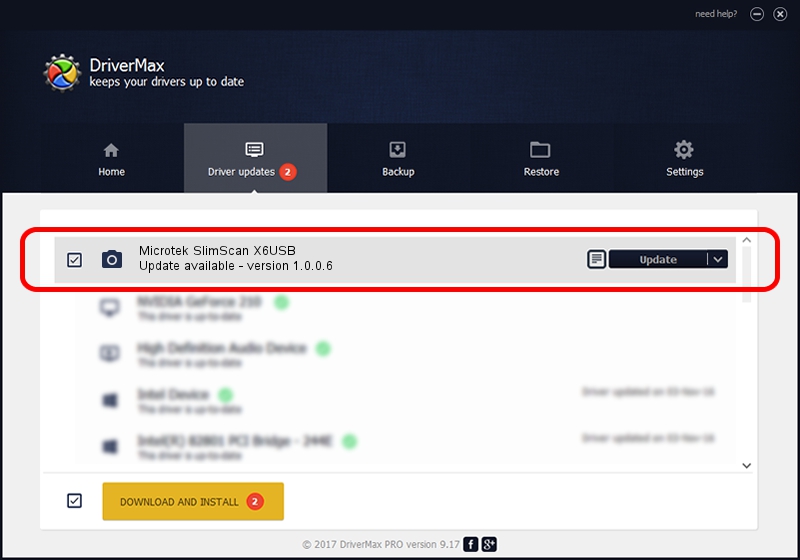Advertising seems to be blocked by your browser.
The ads help us provide this software and web site to you for free.
Please support our project by allowing our site to show ads.
Home /
Manufacturers /
Hamrick Software /
Microtek SlimScan X6USB /
USB/Vid_05da&Pid_0099 /
1.0.0.6 Aug 21, 2006
Hamrick Software Microtek SlimScan X6USB driver download and installation
Microtek SlimScan X6USB is a Imaging Devices hardware device. The developer of this driver was Hamrick Software. USB/Vid_05da&Pid_0099 is the matching hardware id of this device.
1. Install Hamrick Software Microtek SlimScan X6USB driver manually
- Download the setup file for Hamrick Software Microtek SlimScan X6USB driver from the link below. This is the download link for the driver version 1.0.0.6 dated 2006-08-21.
- Start the driver installation file from a Windows account with administrative rights. If your UAC (User Access Control) is running then you will have to accept of the driver and run the setup with administrative rights.
- Go through the driver installation wizard, which should be pretty straightforward. The driver installation wizard will scan your PC for compatible devices and will install the driver.
- Shutdown and restart your computer and enjoy the updated driver, it is as simple as that.
This driver was rated with an average of 3.4 stars by 89848 users.
2. Using DriverMax to install Hamrick Software Microtek SlimScan X6USB driver
The most important advantage of using DriverMax is that it will setup the driver for you in just a few seconds and it will keep each driver up to date. How can you install a driver using DriverMax? Let's take a look!
- Start DriverMax and press on the yellow button named ~SCAN FOR DRIVER UPDATES NOW~. Wait for DriverMax to scan and analyze each driver on your computer.
- Take a look at the list of available driver updates. Scroll the list down until you find the Hamrick Software Microtek SlimScan X6USB driver. Click on Update.
- That's it, you installed your first driver!

Aug 11 2016 3:30PM / Written by Daniel Statescu for DriverMax
follow @DanielStatescu