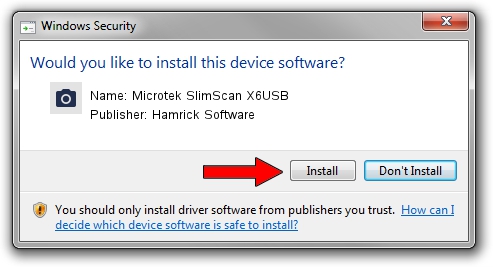Advertising seems to be blocked by your browser.
The ads help us provide this software and web site to you for free.
Please support our project by allowing our site to show ads.
Home /
Manufacturers /
Hamrick Software /
Microtek SlimScan X6USB /
USB/Vid_05da&Pid_0099 /
1.0.0.37 Aug 21, 2006
Hamrick Software Microtek SlimScan X6USB how to download and install the driver
Microtek SlimScan X6USB is a Imaging Devices device. This Windows driver was developed by Hamrick Software. USB/Vid_05da&Pid_0099 is the matching hardware id of this device.
1. Install Hamrick Software Microtek SlimScan X6USB driver manually
- Download the driver setup file for Hamrick Software Microtek SlimScan X6USB driver from the location below. This is the download link for the driver version 1.0.0.37 released on 2006-08-21.
- Start the driver setup file from a Windows account with the highest privileges (rights). If your User Access Control Service (UAC) is enabled then you will have to confirm the installation of the driver and run the setup with administrative rights.
- Follow the driver setup wizard, which should be pretty easy to follow. The driver setup wizard will scan your PC for compatible devices and will install the driver.
- Restart your PC and enjoy the new driver, it is as simple as that.
The file size of this driver is 130182 bytes (127.13 KB)
Driver rating 4.7 stars out of 8710 votes.
This driver is compatible with the following versions of Windows:
- This driver works on Windows 2000 32 bits
- This driver works on Windows 2000 64 bits
- This driver works on Windows Server 2003 32 bits
- This driver works on Windows Server 2003 64 bits
- This driver works on Windows XP 32 bits
- This driver works on Windows XP 64 bits
- This driver works on Windows Vista 32 bits
- This driver works on Windows Vista 64 bits
- This driver works on Windows 7 32 bits
- This driver works on Windows 7 64 bits
- This driver works on Windows 8 32 bits
- This driver works on Windows 8 64 bits
- This driver works on Windows 8.1 32 bits
- This driver works on Windows 8.1 64 bits
- This driver works on Windows 10 32 bits
- This driver works on Windows 10 64 bits
- This driver works on Windows 11 32 bits
- This driver works on Windows 11 64 bits
2. How to install Hamrick Software Microtek SlimScan X6USB driver using DriverMax
The most important advantage of using DriverMax is that it will setup the driver for you in just a few seconds and it will keep each driver up to date, not just this one. How easy can you install a driver using DriverMax? Let's follow a few steps!
- Start DriverMax and press on the yellow button named ~SCAN FOR DRIVER UPDATES NOW~. Wait for DriverMax to analyze each driver on your PC.
- Take a look at the list of driver updates. Search the list until you locate the Hamrick Software Microtek SlimScan X6USB driver. Click on Update.
- That's it, you installed your first driver!

Jun 2 2024 8:39AM / Written by Daniel Statescu for DriverMax
follow @DanielStatescu