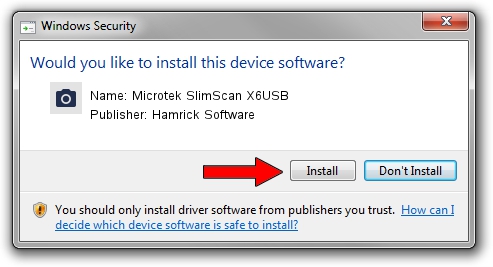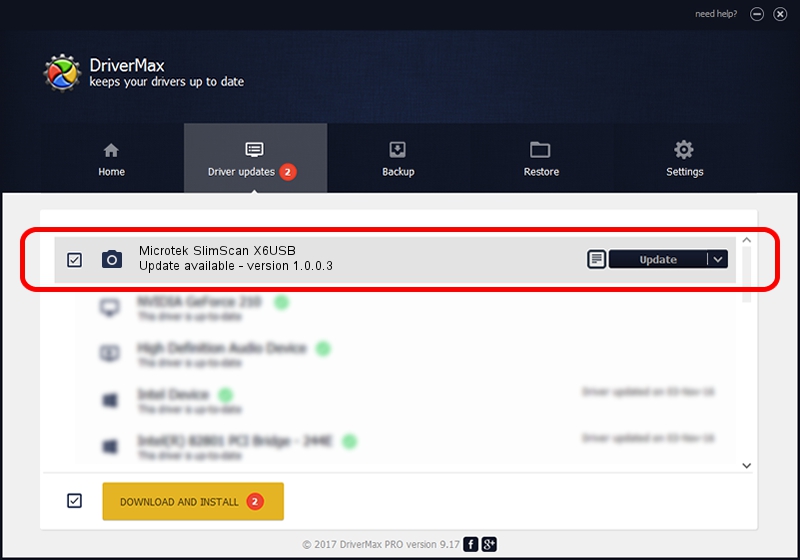Advertising seems to be blocked by your browser.
The ads help us provide this software and web site to you for free.
Please support our project by allowing our site to show ads.
Home /
Manufacturers /
Hamrick Software /
Microtek SlimScan X6USB /
USB/Vid_05da&Pid_0099 /
1.0.0.3 Aug 21, 2006
Hamrick Software Microtek SlimScan X6USB how to download and install the driver
Microtek SlimScan X6USB is a Imaging Devices hardware device. This driver was developed by Hamrick Software. The hardware id of this driver is USB/Vid_05da&Pid_0099.
1. Install Hamrick Software Microtek SlimScan X6USB driver manually
- You can download from the link below the driver installer file for the Hamrick Software Microtek SlimScan X6USB driver. The archive contains version 1.0.0.3 dated 2006-08-21 of the driver.
- Start the driver installer file from a user account with the highest privileges (rights). If your User Access Control Service (UAC) is started please accept of the driver and run the setup with administrative rights.
- Go through the driver setup wizard, which will guide you; it should be quite easy to follow. The driver setup wizard will analyze your computer and will install the right driver.
- When the operation finishes shutdown and restart your computer in order to use the updated driver. It is as simple as that to install a Windows driver!
This driver was installed by many users and received an average rating of 3.6 stars out of 45811 votes.
2. How to use DriverMax to install Hamrick Software Microtek SlimScan X6USB driver
The most important advantage of using DriverMax is that it will install the driver for you in just a few seconds and it will keep each driver up to date. How can you install a driver with DriverMax? Let's see!
- Open DriverMax and click on the yellow button named ~SCAN FOR DRIVER UPDATES NOW~. Wait for DriverMax to scan and analyze each driver on your computer.
- Take a look at the list of driver updates. Scroll the list down until you locate the Hamrick Software Microtek SlimScan X6USB driver. Click on Update.
- Finished installing the driver!

Jul 13 2016 9:55PM / Written by Dan Armano for DriverMax
follow @danarm