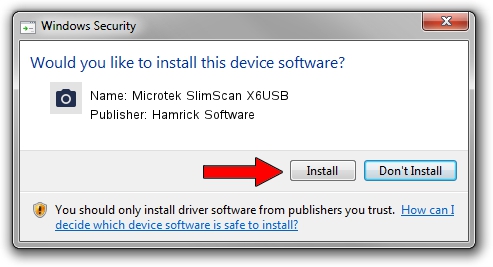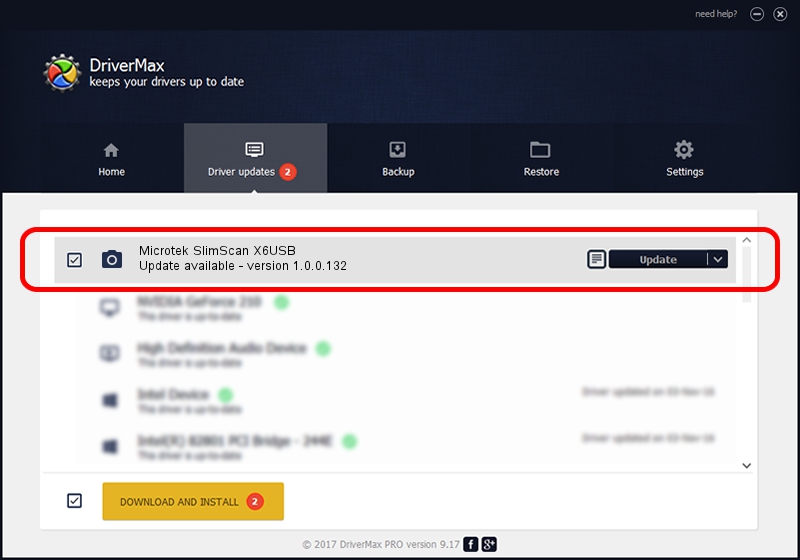Advertising seems to be blocked by your browser.
The ads help us provide this software and web site to you for free.
Please support our project by allowing our site to show ads.
Home /
Manufacturers /
Hamrick Software /
Microtek SlimScan X6USB /
USB/Vid_05da&Pid_0099 /
1.0.0.132 Aug 21, 2006
Download and install Hamrick Software Microtek SlimScan X6USB driver
Microtek SlimScan X6USB is a Imaging Devices hardware device. This driver was developed by Hamrick Software. The hardware id of this driver is USB/Vid_05da&Pid_0099; this string has to match your hardware.
1. Install Hamrick Software Microtek SlimScan X6USB driver manually
- You can download from the link below the driver setup file for the Hamrick Software Microtek SlimScan X6USB driver. The archive contains version 1.0.0.132 dated 2006-08-21 of the driver.
- Start the driver installer file from a user account with administrative rights. If your UAC (User Access Control) is running please accept of the driver and run the setup with administrative rights.
- Go through the driver setup wizard, which will guide you; it should be pretty easy to follow. The driver setup wizard will scan your PC and will install the right driver.
- When the operation finishes shutdown and restart your PC in order to use the updated driver. As you can see it was quite smple to install a Windows driver!
This driver received an average rating of 3.1 stars out of 20341 votes.
2. The easy way: using DriverMax to install Hamrick Software Microtek SlimScan X6USB driver
The advantage of using DriverMax is that it will setup the driver for you in just a few seconds and it will keep each driver up to date, not just this one. How easy can you install a driver with DriverMax? Let's take a look!
- Start DriverMax and push on the yellow button named ~SCAN FOR DRIVER UPDATES NOW~. Wait for DriverMax to analyze each driver on your PC.
- Take a look at the list of driver updates. Scroll the list down until you locate the Hamrick Software Microtek SlimScan X6USB driver. Click on Update.
- That's it, you installed your first driver!

Sep 8 2024 11:28PM / Written by Daniel Statescu for DriverMax
follow @DanielStatescu