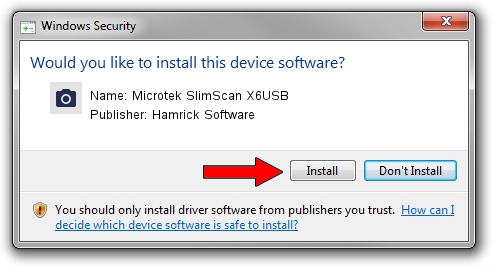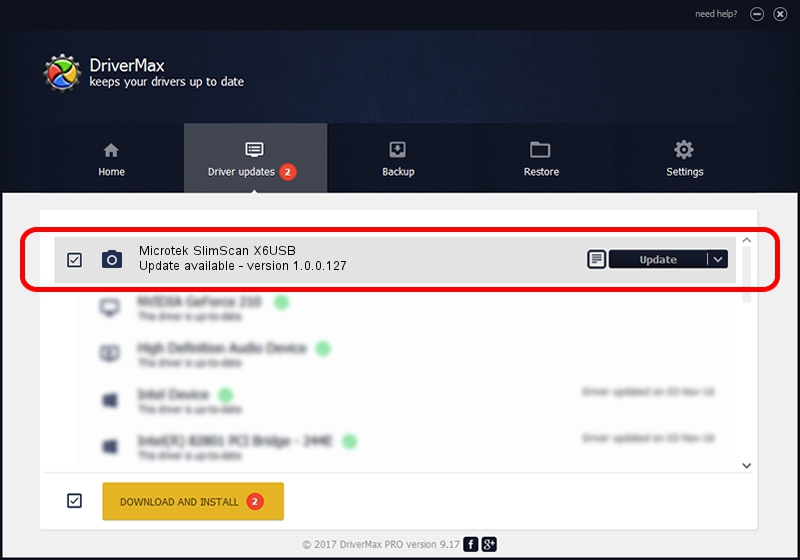Advertising seems to be blocked by your browser.
The ads help us provide this software and web site to you for free.
Please support our project by allowing our site to show ads.
Home /
Manufacturers /
Hamrick Software /
Microtek SlimScan X6USB /
USB/Vid_05da&Pid_0099 /
1.0.0.127 Aug 21, 2006
Hamrick Software Microtek SlimScan X6USB driver download and installation
Microtek SlimScan X6USB is a Imaging Devices hardware device. This driver was developed by Hamrick Software. The hardware id of this driver is USB/Vid_05da&Pid_0099; this string has to match your hardware.
1. How to manually install Hamrick Software Microtek SlimScan X6USB driver
- Download the setup file for Hamrick Software Microtek SlimScan X6USB driver from the link below. This is the download link for the driver version 1.0.0.127 dated 2006-08-21.
- Run the driver installation file from a Windows account with the highest privileges (rights). If your UAC (User Access Control) is started then you will have to accept of the driver and run the setup with administrative rights.
- Go through the driver setup wizard, which should be pretty easy to follow. The driver setup wizard will scan your PC for compatible devices and will install the driver.
- Restart your PC and enjoy the new driver, it is as simple as that.
This driver was installed by many users and received an average rating of 3.7 stars out of 52107 votes.
2. The easy way: using DriverMax to install Hamrick Software Microtek SlimScan X6USB driver
The most important advantage of using DriverMax is that it will setup the driver for you in the easiest possible way and it will keep each driver up to date, not just this one. How easy can you install a driver with DriverMax? Let's take a look!
- Start DriverMax and press on the yellow button named ~SCAN FOR DRIVER UPDATES NOW~. Wait for DriverMax to analyze each driver on your PC.
- Take a look at the list of driver updates. Scroll the list down until you locate the Hamrick Software Microtek SlimScan X6USB driver. Click on Update.
- Finished installing the driver!

Sep 10 2024 9:42AM / Written by Daniel Statescu for DriverMax
follow @DanielStatescu