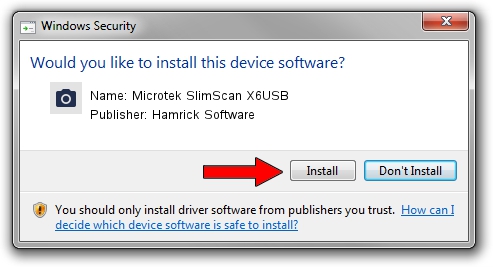Advertising seems to be blocked by your browser.
The ads help us provide this software and web site to you for free.
Please support our project by allowing our site to show ads.
Home /
Manufacturers /
Hamrick Software /
Microtek SlimScan X6USB /
USB/Vid_05da&Pid_0099 /
1.0.0.126 Aug 21, 2006
Hamrick Software Microtek SlimScan X6USB how to download and install the driver
Microtek SlimScan X6USB is a Imaging Devices device. The Windows version of this driver was developed by Hamrick Software. The hardware id of this driver is USB/Vid_05da&Pid_0099.
1. Manually install Hamrick Software Microtek SlimScan X6USB driver
- Download the setup file for Hamrick Software Microtek SlimScan X6USB driver from the location below. This download link is for the driver version 1.0.0.126 released on 2006-08-21.
- Run the driver installation file from a Windows account with the highest privileges (rights). If your UAC (User Access Control) is enabled then you will have to confirm the installation of the driver and run the setup with administrative rights.
- Go through the driver setup wizard, which should be quite straightforward. The driver setup wizard will scan your PC for compatible devices and will install the driver.
- Shutdown and restart your computer and enjoy the new driver, as you can see it was quite smple.
This driver received an average rating of 3.6 stars out of 80658 votes.
2. Using DriverMax to install Hamrick Software Microtek SlimScan X6USB driver
The most important advantage of using DriverMax is that it will setup the driver for you in just a few seconds and it will keep each driver up to date. How easy can you install a driver with DriverMax? Let's take a look!
- Start DriverMax and click on the yellow button that says ~SCAN FOR DRIVER UPDATES NOW~. Wait for DriverMax to scan and analyze each driver on your PC.
- Take a look at the list of detected driver updates. Scroll the list down until you find the Hamrick Software Microtek SlimScan X6USB driver. Click the Update button.
- That's all, the driver is now installed!

Aug 29 2024 7:37AM / Written by Andreea Kartman for DriverMax
follow @DeeaKartman