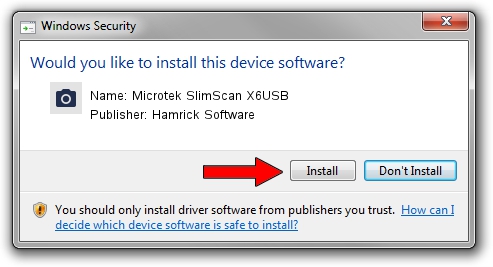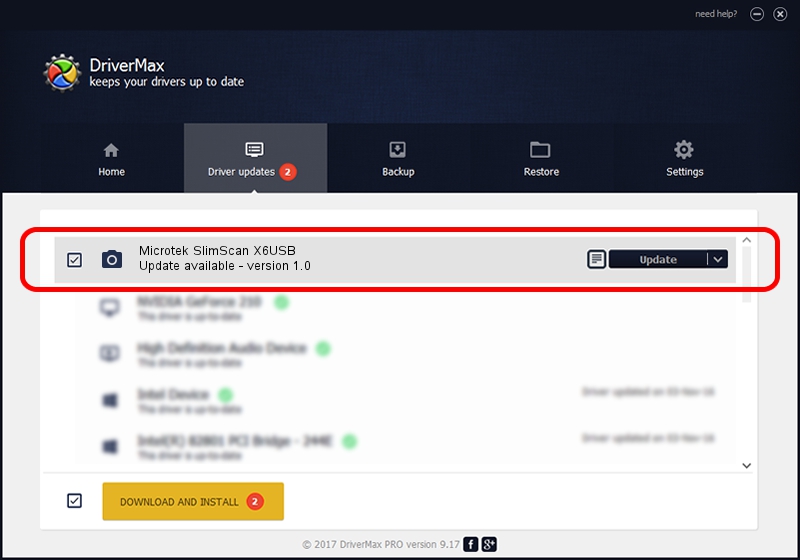Advertising seems to be blocked by your browser.
The ads help us provide this software and web site to you for free.
Please support our project by allowing our site to show ads.
Home /
Manufacturers /
Hamrick Software /
Microtek SlimScan X6USB /
USB/Vid_05da&Pid_0099 /
1.0 Jan 04, 1999
Driver for Hamrick Software Microtek SlimScan X6USB - downloading and installing it
Microtek SlimScan X6USB is a Imaging Devices device. The developer of this driver was Hamrick Software. The hardware id of this driver is USB/Vid_05da&Pid_0099; this string has to match your hardware.
1. Install Hamrick Software Microtek SlimScan X6USB driver manually
- You can download from the link below the driver setup file for the Hamrick Software Microtek SlimScan X6USB driver. The archive contains version 1.0 dated 1999-01-04 of the driver.
- Run the driver installer file from a user account with administrative rights. If your User Access Control (UAC) is enabled please accept of the driver and run the setup with administrative rights.
- Go through the driver installation wizard, which will guide you; it should be pretty easy to follow. The driver installation wizard will scan your computer and will install the right driver.
- When the operation finishes restart your PC in order to use the updated driver. As you can see it was quite smple to install a Windows driver!
Driver file size: 20285 bytes (19.81 KB)
This driver was installed by many users and received an average rating of 3.5 stars out of 69751 votes.
This driver is compatible with the following versions of Windows:
- This driver works on Windows 2000 32 bits
- This driver works on Windows Server 2003 32 bits
- This driver works on Windows XP 32 bits
- This driver works on Windows Vista 32 bits
- This driver works on Windows 7 32 bits
- This driver works on Windows 8 32 bits
- This driver works on Windows 8.1 32 bits
- This driver works on Windows 10 32 bits
- This driver works on Windows 11 32 bits
2. How to install Hamrick Software Microtek SlimScan X6USB driver using DriverMax
The advantage of using DriverMax is that it will setup the driver for you in the easiest possible way and it will keep each driver up to date. How easy can you install a driver with DriverMax? Let's take a look!
- Open DriverMax and click on the yellow button that says ~SCAN FOR DRIVER UPDATES NOW~. Wait for DriverMax to scan and analyze each driver on your PC.
- Take a look at the list of detected driver updates. Scroll the list down until you locate the Hamrick Software Microtek SlimScan X6USB driver. Click the Update button.
- Finished installing the driver!

Aug 12 2016 12:30PM / Written by Daniel Statescu for DriverMax
follow @DanielStatescu