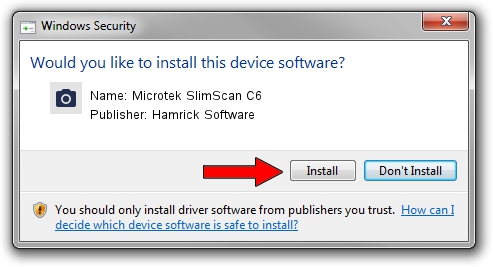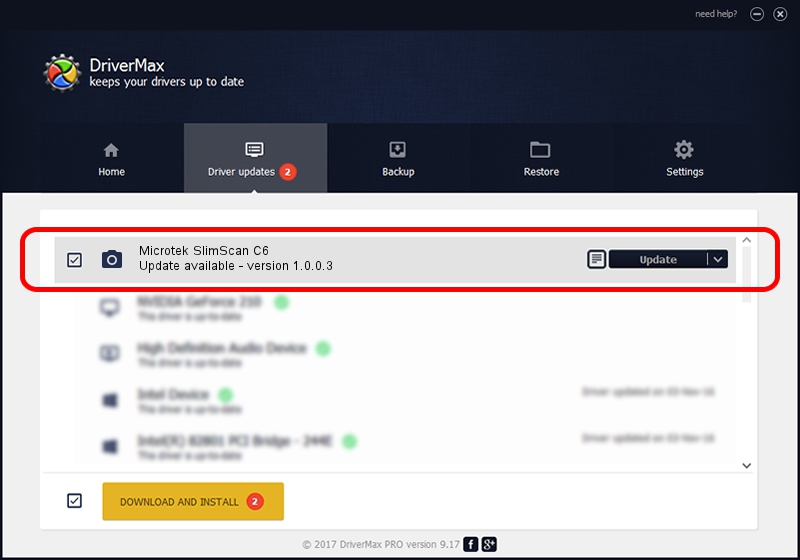Advertising seems to be blocked by your browser.
The ads help us provide this software and web site to you for free.
Please support our project by allowing our site to show ads.
Home /
Manufacturers /
Hamrick Software /
Microtek SlimScan C6 /
SCSI/Scanner________SCANNER_600A4___ /
1.0.0.3 Aug 21, 2006
Hamrick Software Microtek SlimScan C6 how to download and install the driver
Microtek SlimScan C6 is a Imaging Devices hardware device. This Windows driver was developed by Hamrick Software. SCSI/Scanner________SCANNER_600A4___ is the matching hardware id of this device.
1. How to manually install Hamrick Software Microtek SlimScan C6 driver
- You can download from the link below the driver installer file for the Hamrick Software Microtek SlimScan C6 driver. The archive contains version 1.0.0.3 dated 2006-08-21 of the driver.
- Start the driver installer file from a user account with the highest privileges (rights). If your User Access Control (UAC) is running please confirm the installation of the driver and run the setup with administrative rights.
- Go through the driver setup wizard, which will guide you; it should be pretty easy to follow. The driver setup wizard will analyze your PC and will install the right driver.
- When the operation finishes shutdown and restart your computer in order to use the updated driver. It is as simple as that to install a Windows driver!
This driver was rated with an average of 4 stars by 39620 users.
2. Using DriverMax to install Hamrick Software Microtek SlimScan C6 driver
The advantage of using DriverMax is that it will setup the driver for you in just a few seconds and it will keep each driver up to date. How can you install a driver using DriverMax? Let's take a look!
- Open DriverMax and click on the yellow button that says ~SCAN FOR DRIVER UPDATES NOW~. Wait for DriverMax to analyze each driver on your PC.
- Take a look at the list of available driver updates. Search the list until you locate the Hamrick Software Microtek SlimScan C6 driver. Click on Update.
- That's it, you installed your first driver!

Jul 28 2016 7:41PM / Written by Daniel Statescu for DriverMax
follow @DanielStatescu