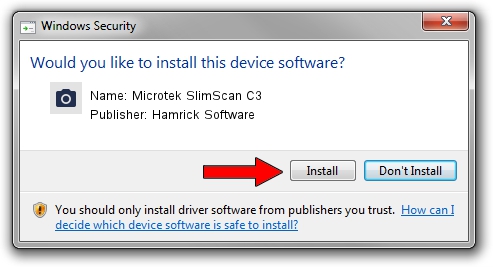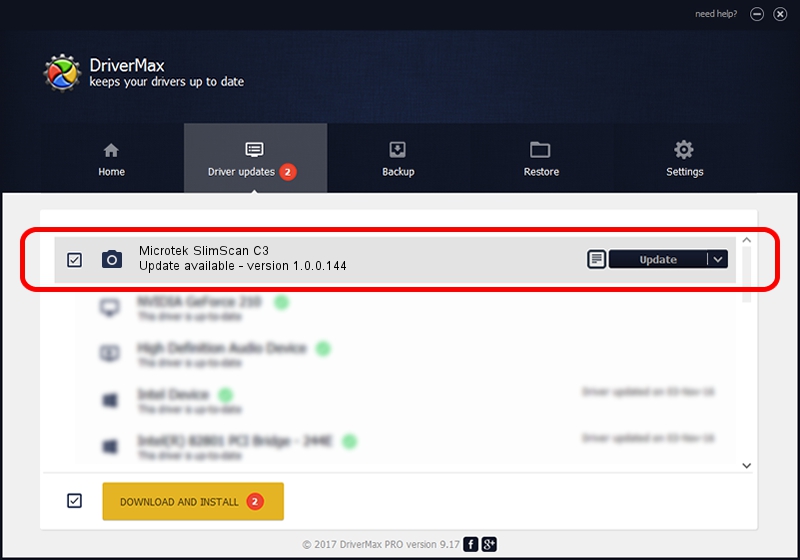Advertising seems to be blocked by your browser.
The ads help us provide this software and web site to you for free.
Please support our project by allowing our site to show ads.
Home /
Manufacturers /
Hamrick Software /
Microtek SlimScan C3 /
USB/Vid_05da&Pid_0094 /
1.0.0.144 Aug 21, 2006
Driver for Hamrick Software Microtek SlimScan C3 - downloading and installing it
Microtek SlimScan C3 is a Imaging Devices hardware device. The developer of this driver was Hamrick Software. The hardware id of this driver is USB/Vid_05da&Pid_0094; this string has to match your hardware.
1. Hamrick Software Microtek SlimScan C3 - install the driver manually
- You can download from the link below the driver installer file for the Hamrick Software Microtek SlimScan C3 driver. The archive contains version 1.0.0.144 dated 2006-08-21 of the driver.
- Run the driver installer file from a user account with administrative rights. If your User Access Control (UAC) is enabled please accept of the driver and run the setup with administrative rights.
- Go through the driver setup wizard, which will guide you; it should be quite easy to follow. The driver setup wizard will analyze your computer and will install the right driver.
- When the operation finishes shutdown and restart your computer in order to use the updated driver. It is as simple as that to install a Windows driver!
This driver received an average rating of 3.7 stars out of 55636 votes.
2. Using DriverMax to install Hamrick Software Microtek SlimScan C3 driver
The advantage of using DriverMax is that it will install the driver for you in the easiest possible way and it will keep each driver up to date. How can you install a driver with DriverMax? Let's follow a few steps!
- Start DriverMax and push on the yellow button that says ~SCAN FOR DRIVER UPDATES NOW~. Wait for DriverMax to analyze each driver on your PC.
- Take a look at the list of detected driver updates. Search the list until you locate the Hamrick Software Microtek SlimScan C3 driver. Click the Update button.
- Finished installing the driver!

Sep 15 2024 4:16PM / Written by Andreea Kartman for DriverMax
follow @DeeaKartman