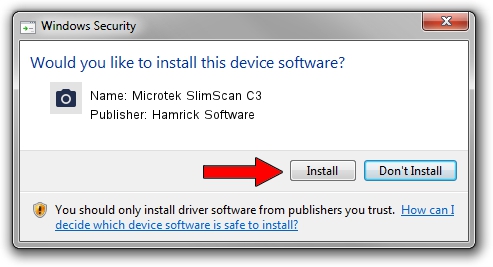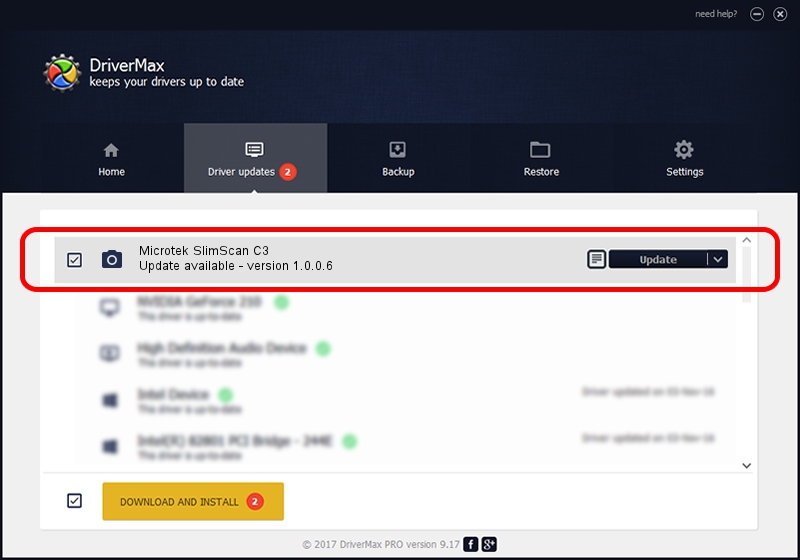Advertising seems to be blocked by your browser.
The ads help us provide this software and web site to you for free.
Please support our project by allowing our site to show ads.
Home /
Manufacturers /
Hamrick Software /
Microtek SlimScan C3 /
SCSI/ScannerMICROTEK_SCANNER_330CS_R /
1.0.0.6 Aug 21, 2006
Hamrick Software Microtek SlimScan C3 how to download and install the driver
Microtek SlimScan C3 is a Imaging Devices hardware device. The Windows version of this driver was developed by Hamrick Software. The hardware id of this driver is SCSI/ScannerMICROTEK_SCANNER_330CS_R.
1. How to manually install Hamrick Software Microtek SlimScan C3 driver
- Download the driver setup file for Hamrick Software Microtek SlimScan C3 driver from the link below. This is the download link for the driver version 1.0.0.6 dated 2006-08-21.
- Run the driver setup file from a Windows account with the highest privileges (rights). If your User Access Control (UAC) is started then you will have to confirm the installation of the driver and run the setup with administrative rights.
- Follow the driver installation wizard, which should be pretty straightforward. The driver installation wizard will scan your PC for compatible devices and will install the driver.
- Restart your computer and enjoy the updated driver, as you can see it was quite smple.
This driver was installed by many users and received an average rating of 3.3 stars out of 88325 votes.
2. The easy way: using DriverMax to install Hamrick Software Microtek SlimScan C3 driver
The most important advantage of using DriverMax is that it will setup the driver for you in just a few seconds and it will keep each driver up to date. How easy can you install a driver with DriverMax? Let's see!
- Start DriverMax and press on the yellow button that says ~SCAN FOR DRIVER UPDATES NOW~. Wait for DriverMax to scan and analyze each driver on your computer.
- Take a look at the list of driver updates. Search the list until you locate the Hamrick Software Microtek SlimScan C3 driver. Click the Update button.
- Finished installing the driver!

Aug 7 2016 1:59AM / Written by Dan Armano for DriverMax
follow @danarm