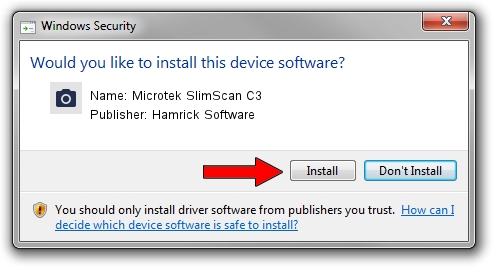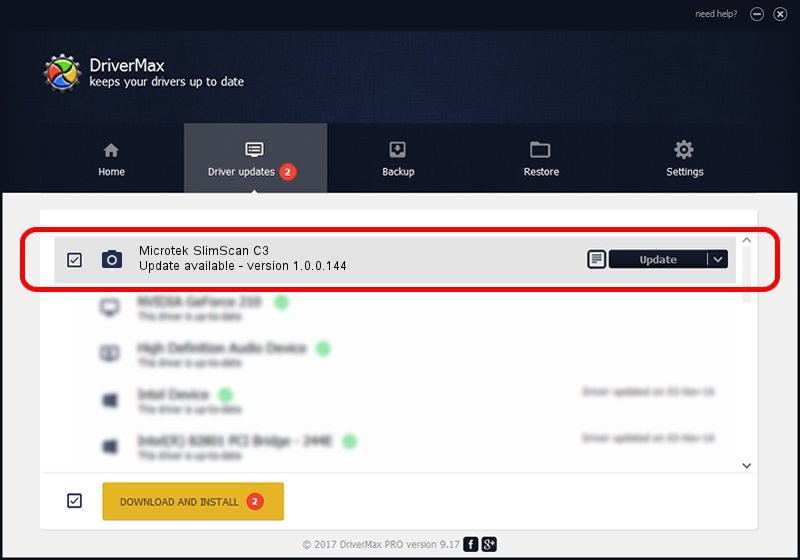Advertising seems to be blocked by your browser.
The ads help us provide this software and web site to you for free.
Please support our project by allowing our site to show ads.
Home /
Manufacturers /
Hamrick Software /
Microtek SlimScan C3 /
SCSI/ScannerMICROTEK_SCANNER_330CS_R /
1.0.0.144 Aug 21, 2006
Hamrick Software Microtek SlimScan C3 - two ways of downloading and installing the driver
Microtek SlimScan C3 is a Imaging Devices hardware device. This Windows driver was developed by Hamrick Software. The hardware id of this driver is SCSI/ScannerMICROTEK_SCANNER_330CS_R.
1. Hamrick Software Microtek SlimScan C3 - install the driver manually
- You can download from the link below the driver installer file for the Hamrick Software Microtek SlimScan C3 driver. The archive contains version 1.0.0.144 dated 2006-08-21 of the driver.
- Run the driver installer file from a user account with the highest privileges (rights). If your User Access Control Service (UAC) is enabled please confirm the installation of the driver and run the setup with administrative rights.
- Follow the driver setup wizard, which will guide you; it should be pretty easy to follow. The driver setup wizard will analyze your computer and will install the right driver.
- When the operation finishes restart your PC in order to use the updated driver. It is as simple as that to install a Windows driver!
This driver received an average rating of 3.9 stars out of 28088 votes.
2. How to install Hamrick Software Microtek SlimScan C3 driver using DriverMax
The advantage of using DriverMax is that it will setup the driver for you in the easiest possible way and it will keep each driver up to date. How can you install a driver with DriverMax? Let's follow a few steps!
- Start DriverMax and click on the yellow button that says ~SCAN FOR DRIVER UPDATES NOW~. Wait for DriverMax to analyze each driver on your computer.
- Take a look at the list of available driver updates. Scroll the list down until you locate the Hamrick Software Microtek SlimScan C3 driver. Click the Update button.
- That's all, the driver is now installed!

Sep 12 2024 8:49PM / Written by Dan Armano for DriverMax
follow @danarm