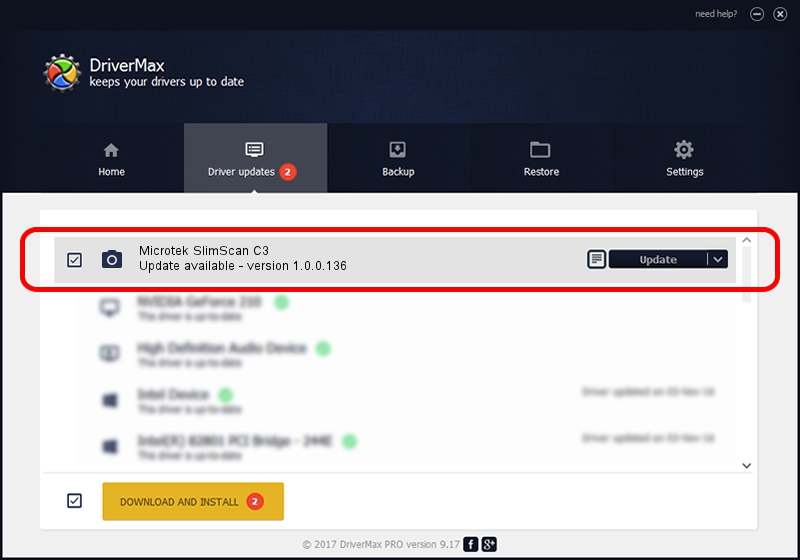Advertising seems to be blocked by your browser.
The ads help us provide this software and web site to you for free.
Please support our project by allowing our site to show ads.
Home /
Manufacturers /
Hamrick Software /
Microtek SlimScan C3 /
SCSI/ScannerMICROTEK_SCANNER_330CS__ /
1.0.0.136 Aug 21, 2006
Download and install Hamrick Software Microtek SlimScan C3 driver
Microtek SlimScan C3 is a Imaging Devices hardware device. This driver was developed by Hamrick Software. SCSI/ScannerMICROTEK_SCANNER_330CS__ is the matching hardware id of this device.
1. Hamrick Software Microtek SlimScan C3 - install the driver manually
- You can download from the link below the driver installer file for the Hamrick Software Microtek SlimScan C3 driver. The archive contains version 1.0.0.136 dated 2006-08-21 of the driver.
- Run the driver installer file from a user account with the highest privileges (rights). If your UAC (User Access Control) is enabled please confirm the installation of the driver and run the setup with administrative rights.
- Follow the driver installation wizard, which will guide you; it should be quite easy to follow. The driver installation wizard will analyze your computer and will install the right driver.
- When the operation finishes restart your computer in order to use the updated driver. It is as simple as that to install a Windows driver!
This driver was rated with an average of 4 stars by 87271 users.
2. How to use DriverMax to install Hamrick Software Microtek SlimScan C3 driver
The advantage of using DriverMax is that it will setup the driver for you in the easiest possible way and it will keep each driver up to date, not just this one. How easy can you install a driver using DriverMax? Let's take a look!
- Open DriverMax and push on the yellow button that says ~SCAN FOR DRIVER UPDATES NOW~. Wait for DriverMax to analyze each driver on your computer.
- Take a look at the list of driver updates. Search the list until you find the Hamrick Software Microtek SlimScan C3 driver. Click the Update button.
- Finished installing the driver!

Sep 14 2024 11:34PM / Written by Daniel Statescu for DriverMax
follow @DanielStatescu