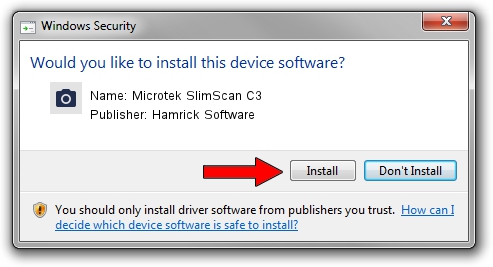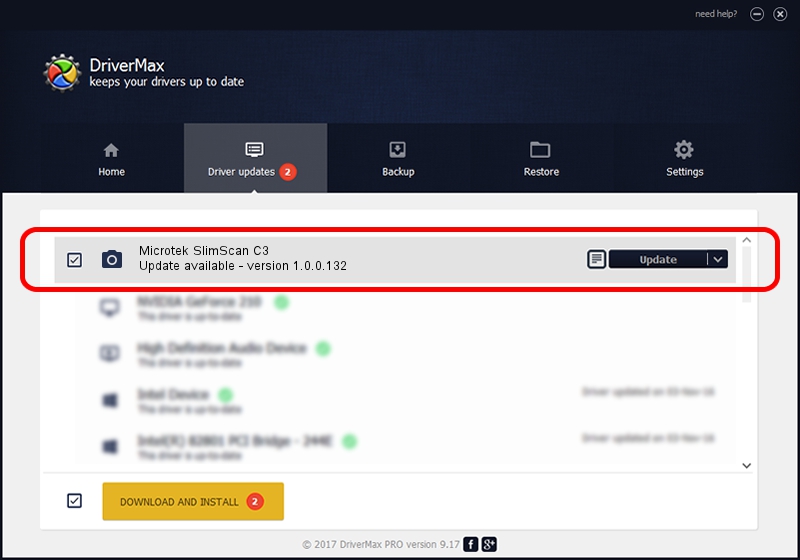Advertising seems to be blocked by your browser.
The ads help us provide this software and web site to you for free.
Please support our project by allowing our site to show ads.
Home /
Manufacturers /
Hamrick Software /
Microtek SlimScan C3 /
SCSI/Scanner________SCANNER_330CS___ /
1.0.0.132 Aug 21, 2006
Hamrick Software Microtek SlimScan C3 how to download and install the driver
Microtek SlimScan C3 is a Imaging Devices hardware device. The Windows version of this driver was developed by Hamrick Software. The hardware id of this driver is SCSI/Scanner________SCANNER_330CS___.
1. Manually install Hamrick Software Microtek SlimScan C3 driver
- Download the setup file for Hamrick Software Microtek SlimScan C3 driver from the link below. This is the download link for the driver version 1.0.0.132 released on 2006-08-21.
- Start the driver setup file from a Windows account with administrative rights. If your UAC (User Access Control) is running then you will have to accept of the driver and run the setup with administrative rights.
- Go through the driver installation wizard, which should be pretty easy to follow. The driver installation wizard will scan your PC for compatible devices and will install the driver.
- Restart your computer and enjoy the fresh driver, it is as simple as that.
This driver was rated with an average of 3.2 stars by 1755 users.
2. Using DriverMax to install Hamrick Software Microtek SlimScan C3 driver
The advantage of using DriverMax is that it will setup the driver for you in the easiest possible way and it will keep each driver up to date. How easy can you install a driver using DriverMax? Let's take a look!
- Start DriverMax and press on the yellow button named ~SCAN FOR DRIVER UPDATES NOW~. Wait for DriverMax to analyze each driver on your PC.
- Take a look at the list of driver updates. Scroll the list down until you locate the Hamrick Software Microtek SlimScan C3 driver. Click on Update.
- Finished installing the driver!

Sep 8 2024 4:44PM / Written by Daniel Statescu for DriverMax
follow @DanielStatescu