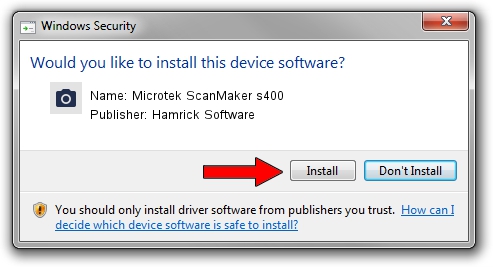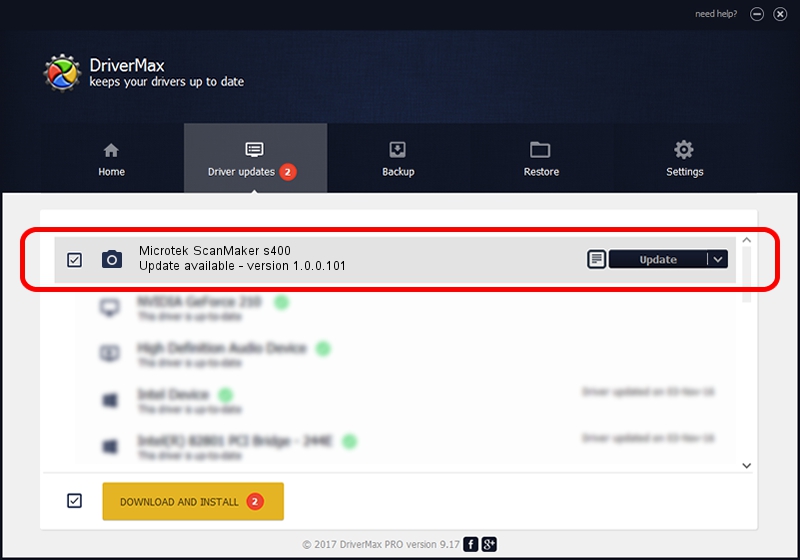Advertising seems to be blocked by your browser.
The ads help us provide this software and web site to you for free.
Please support our project by allowing our site to show ads.
Home /
Manufacturers /
Hamrick Software /
Microtek ScanMaker s400 /
USB/Vid_05da&Pid_201c /
1.0.0.101 Aug 21, 2006
Driver for Hamrick Software Microtek ScanMaker s400 - downloading and installing it
Microtek ScanMaker s400 is a Imaging Devices device. This driver was developed by Hamrick Software. The hardware id of this driver is USB/Vid_05da&Pid_201c; this string has to match your hardware.
1. Install Hamrick Software Microtek ScanMaker s400 driver manually
- Download the driver setup file for Hamrick Software Microtek ScanMaker s400 driver from the link below. This is the download link for the driver version 1.0.0.101 released on 2006-08-21.
- Run the driver installation file from a Windows account with the highest privileges (rights). If your User Access Control (UAC) is started then you will have to confirm the installation of the driver and run the setup with administrative rights.
- Follow the driver installation wizard, which should be pretty straightforward. The driver installation wizard will analyze your PC for compatible devices and will install the driver.
- Shutdown and restart your PC and enjoy the new driver, as you can see it was quite smple.
This driver received an average rating of 3.4 stars out of 88047 votes.
2. The easy way: using DriverMax to install Hamrick Software Microtek ScanMaker s400 driver
The most important advantage of using DriverMax is that it will setup the driver for you in just a few seconds and it will keep each driver up to date, not just this one. How easy can you install a driver with DriverMax? Let's take a look!
- Start DriverMax and click on the yellow button that says ~SCAN FOR DRIVER UPDATES NOW~. Wait for DriverMax to analyze each driver on your computer.
- Take a look at the list of detected driver updates. Scroll the list down until you locate the Hamrick Software Microtek ScanMaker s400 driver. Click the Update button.
- Finished installing the driver!

Sep 4 2024 8:24AM / Written by Dan Armano for DriverMax
follow @danarm