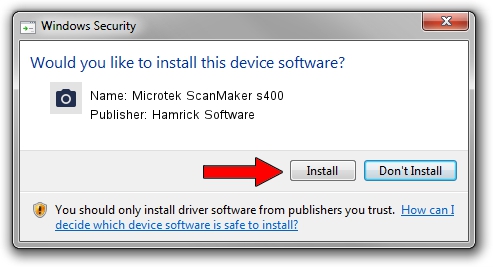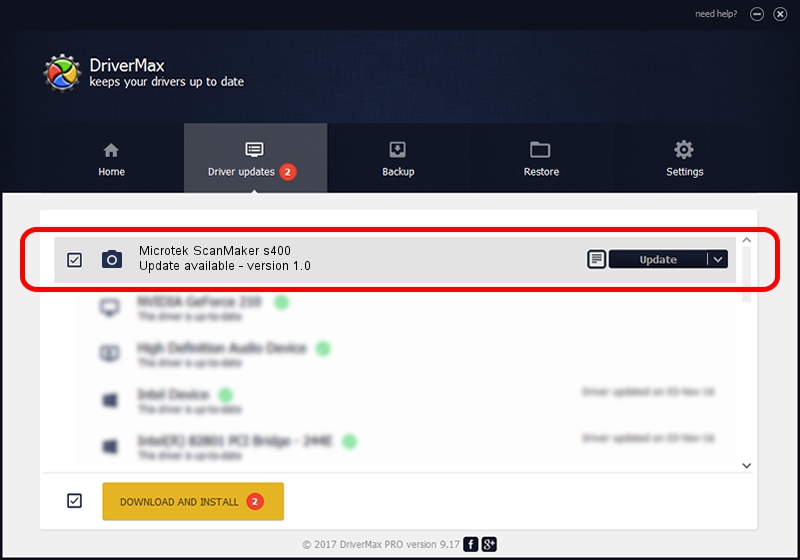Advertising seems to be blocked by your browser.
The ads help us provide this software and web site to you for free.
Please support our project by allowing our site to show ads.
Home /
Manufacturers /
Hamrick Software /
Microtek ScanMaker s400 /
USB/Vid_05da&Pid_201c /
1.0 Jan 04, 1999
Hamrick Software Microtek ScanMaker s400 how to download and install the driver
Microtek ScanMaker s400 is a Imaging Devices hardware device. This Windows driver was developed by Hamrick Software. USB/Vid_05da&Pid_201c is the matching hardware id of this device.
1. Install Hamrick Software Microtek ScanMaker s400 driver manually
- Download the driver setup file for Hamrick Software Microtek ScanMaker s400 driver from the link below. This is the download link for the driver version 1.0 released on 1999-01-04.
- Run the driver installation file from a Windows account with administrative rights. If your UAC (User Access Control) is started then you will have to accept of the driver and run the setup with administrative rights.
- Follow the driver installation wizard, which should be quite easy to follow. The driver installation wizard will analyze your PC for compatible devices and will install the driver.
- Shutdown and restart your computer and enjoy the updated driver, it is as simple as that.
File size of the driver: 20285 bytes (19.81 KB)
This driver was installed by many users and received an average rating of 3.7 stars out of 69394 votes.
This driver will work for the following versions of Windows:
- This driver works on Windows 2000 32 bits
- This driver works on Windows Server 2003 32 bits
- This driver works on Windows XP 32 bits
- This driver works on Windows Vista 32 bits
- This driver works on Windows 7 32 bits
- This driver works on Windows 8 32 bits
- This driver works on Windows 8.1 32 bits
- This driver works on Windows 10 32 bits
- This driver works on Windows 11 32 bits
2. Installing the Hamrick Software Microtek ScanMaker s400 driver using DriverMax: the easy way
The advantage of using DriverMax is that it will install the driver for you in just a few seconds and it will keep each driver up to date, not just this one. How easy can you install a driver using DriverMax? Let's take a look!
- Open DriverMax and press on the yellow button that says ~SCAN FOR DRIVER UPDATES NOW~. Wait for DriverMax to scan and analyze each driver on your PC.
- Take a look at the list of detected driver updates. Search the list until you find the Hamrick Software Microtek ScanMaker s400 driver. Click the Update button.
- Enjoy using the updated driver! :)

Aug 12 2016 12:32PM / Written by Daniel Statescu for DriverMax
follow @DanielStatescu