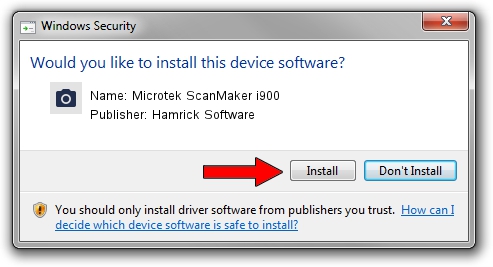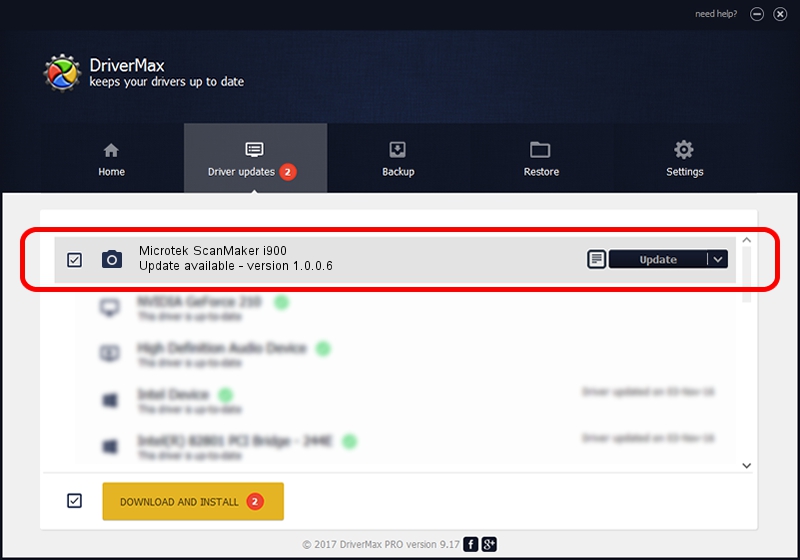Advertising seems to be blocked by your browser.
The ads help us provide this software and web site to you for free.
Please support our project by allowing our site to show ads.
Home /
Manufacturers /
Hamrick Software /
Microtek ScanMaker i900 /
USB/Vid_05da&Pid_200c /
1.0.0.6 Aug 21, 2006
Download and install Hamrick Software Microtek ScanMaker i900 driver
Microtek ScanMaker i900 is a Imaging Devices hardware device. This Windows driver was developed by Hamrick Software. In order to make sure you are downloading the exact right driver the hardware id is USB/Vid_05da&Pid_200c.
1. Manually install Hamrick Software Microtek ScanMaker i900 driver
- Download the driver setup file for Hamrick Software Microtek ScanMaker i900 driver from the link below. This download link is for the driver version 1.0.0.6 dated 2006-08-21.
- Run the driver installation file from a Windows account with administrative rights. If your User Access Control Service (UAC) is enabled then you will have to confirm the installation of the driver and run the setup with administrative rights.
- Go through the driver installation wizard, which should be quite straightforward. The driver installation wizard will analyze your PC for compatible devices and will install the driver.
- Restart your computer and enjoy the fresh driver, as you can see it was quite smple.
This driver was rated with an average of 3 stars by 1283 users.
2. Installing the Hamrick Software Microtek ScanMaker i900 driver using DriverMax: the easy way
The most important advantage of using DriverMax is that it will install the driver for you in just a few seconds and it will keep each driver up to date, not just this one. How can you install a driver with DriverMax? Let's see!
- Start DriverMax and push on the yellow button that says ~SCAN FOR DRIVER UPDATES NOW~. Wait for DriverMax to analyze each driver on your computer.
- Take a look at the list of detected driver updates. Scroll the list down until you find the Hamrick Software Microtek ScanMaker i900 driver. Click the Update button.
- That's all, the driver is now installed!

Aug 13 2016 1:33AM / Written by Andreea Kartman for DriverMax
follow @DeeaKartman