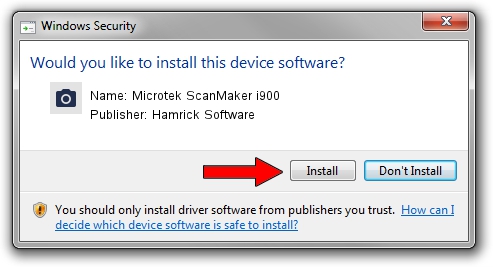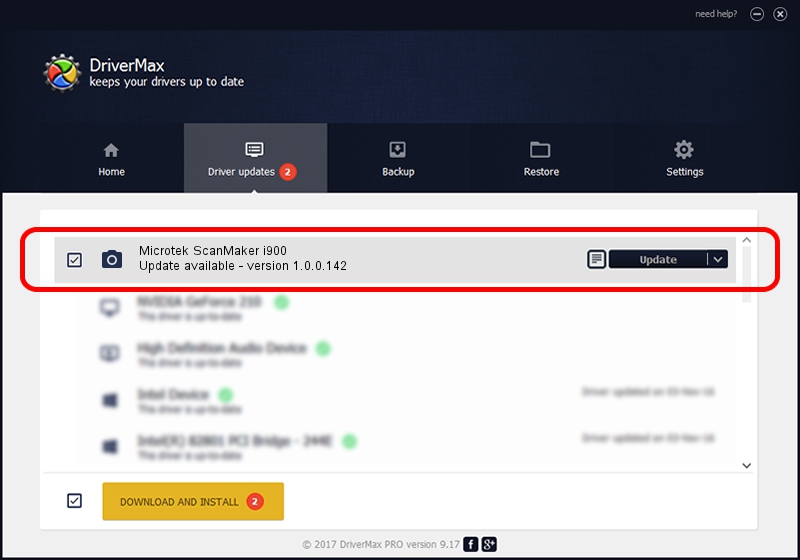Advertising seems to be blocked by your browser.
The ads help us provide this software and web site to you for free.
Please support our project by allowing our site to show ads.
Home /
Manufacturers /
Hamrick Software /
Microtek ScanMaker i900 /
USB/Vid_05da&Pid_200c /
1.0.0.142 Aug 21, 2006
Hamrick Software Microtek ScanMaker i900 driver download and installation
Microtek ScanMaker i900 is a Imaging Devices device. This driver was developed by Hamrick Software. The hardware id of this driver is USB/Vid_05da&Pid_200c; this string has to match your hardware.
1. Hamrick Software Microtek ScanMaker i900 - install the driver manually
- Download the driver setup file for Hamrick Software Microtek ScanMaker i900 driver from the link below. This is the download link for the driver version 1.0.0.142 released on 2006-08-21.
- Run the driver setup file from a Windows account with the highest privileges (rights). If your User Access Control Service (UAC) is running then you will have to confirm the installation of the driver and run the setup with administrative rights.
- Go through the driver setup wizard, which should be quite easy to follow. The driver setup wizard will scan your PC for compatible devices and will install the driver.
- Shutdown and restart your PC and enjoy the updated driver, it is as simple as that.
This driver was rated with an average of 3 stars by 15514 users.
2. Installing the Hamrick Software Microtek ScanMaker i900 driver using DriverMax: the easy way
The advantage of using DriverMax is that it will setup the driver for you in just a few seconds and it will keep each driver up to date, not just this one. How can you install a driver with DriverMax? Let's take a look!
- Open DriverMax and click on the yellow button that says ~SCAN FOR DRIVER UPDATES NOW~. Wait for DriverMax to analyze each driver on your PC.
- Take a look at the list of available driver updates. Scroll the list down until you locate the Hamrick Software Microtek ScanMaker i900 driver. Click on Update.
- Finished installing the driver!

Sep 9 2024 7:58PM / Written by Dan Armano for DriverMax
follow @danarm