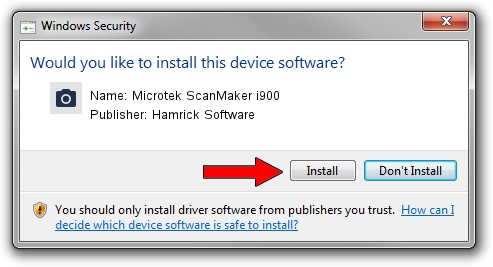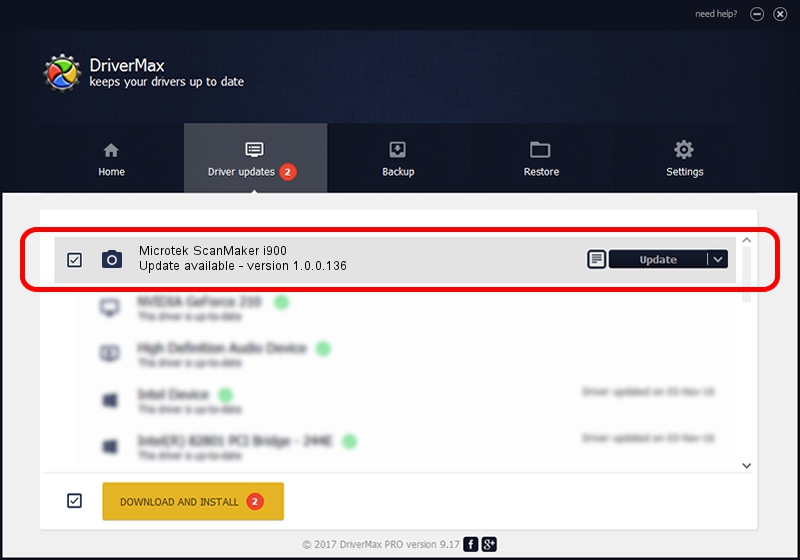Advertising seems to be blocked by your browser.
The ads help us provide this software and web site to you for free.
Please support our project by allowing our site to show ads.
Home /
Manufacturers /
Hamrick Software /
Microtek ScanMaker i900 /
USB/Vid_05da&Pid_200c /
1.0.0.136 Aug 21, 2006
Hamrick Software Microtek ScanMaker i900 how to download and install the driver
Microtek ScanMaker i900 is a Imaging Devices hardware device. This driver was developed by Hamrick Software. The hardware id of this driver is USB/Vid_05da&Pid_200c; this string has to match your hardware.
1. Manually install Hamrick Software Microtek ScanMaker i900 driver
- You can download from the link below the driver setup file for the Hamrick Software Microtek ScanMaker i900 driver. The archive contains version 1.0.0.136 dated 2006-08-21 of the driver.
- Run the driver installer file from a user account with administrative rights. If your User Access Control Service (UAC) is running please accept of the driver and run the setup with administrative rights.
- Go through the driver setup wizard, which will guide you; it should be pretty easy to follow. The driver setup wizard will scan your computer and will install the right driver.
- When the operation finishes restart your PC in order to use the updated driver. It is as simple as that to install a Windows driver!
This driver was rated with an average of 3 stars by 7253 users.
2. The easy way: using DriverMax to install Hamrick Software Microtek ScanMaker i900 driver
The advantage of using DriverMax is that it will install the driver for you in just a few seconds and it will keep each driver up to date, not just this one. How can you install a driver with DriverMax? Let's follow a few steps!
- Open DriverMax and click on the yellow button named ~SCAN FOR DRIVER UPDATES NOW~. Wait for DriverMax to scan and analyze each driver on your computer.
- Take a look at the list of detected driver updates. Search the list until you find the Hamrick Software Microtek ScanMaker i900 driver. Click on Update.
- Enjoy using the updated driver! :)

Sep 15 2024 6:14AM / Written by Daniel Statescu for DriverMax
follow @DanielStatescu