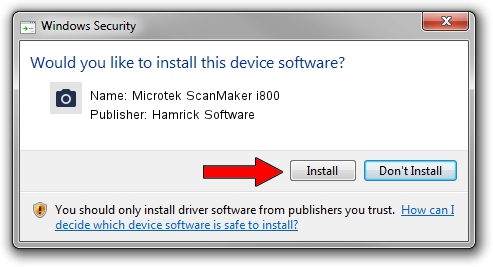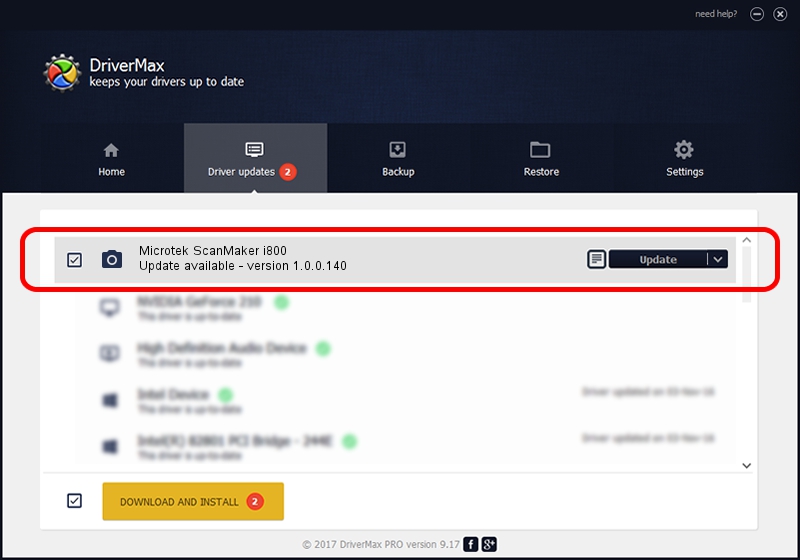Advertising seems to be blocked by your browser.
The ads help us provide this software and web site to you for free.
Please support our project by allowing our site to show ads.
Home /
Manufacturers /
Hamrick Software /
Microtek ScanMaker i800 /
USB/Vid_05da&Pid_201f /
1.0.0.140 Aug 21, 2006
Download and install Hamrick Software Microtek ScanMaker i800 driver
Microtek ScanMaker i800 is a Imaging Devices device. This driver was developed by Hamrick Software. The hardware id of this driver is USB/Vid_05da&Pid_201f.
1. Install Hamrick Software Microtek ScanMaker i800 driver manually
- Download the setup file for Hamrick Software Microtek ScanMaker i800 driver from the link below. This is the download link for the driver version 1.0.0.140 dated 2006-08-21.
- Run the driver setup file from a Windows account with administrative rights. If your User Access Control (UAC) is started then you will have to confirm the installation of the driver and run the setup with administrative rights.
- Go through the driver installation wizard, which should be pretty easy to follow. The driver installation wizard will analyze your PC for compatible devices and will install the driver.
- Restart your PC and enjoy the updated driver, it is as simple as that.
This driver was rated with an average of 3.4 stars by 99081 users.
2. Installing the Hamrick Software Microtek ScanMaker i800 driver using DriverMax: the easy way
The most important advantage of using DriverMax is that it will install the driver for you in just a few seconds and it will keep each driver up to date, not just this one. How can you install a driver with DriverMax? Let's see!
- Open DriverMax and click on the yellow button that says ~SCAN FOR DRIVER UPDATES NOW~. Wait for DriverMax to scan and analyze each driver on your computer.
- Take a look at the list of available driver updates. Scroll the list down until you locate the Hamrick Software Microtek ScanMaker i800 driver. Click on Update.
- That's it, you installed your first driver!

Aug 24 2024 6:46AM / Written by Dan Armano for DriverMax
follow @danarm