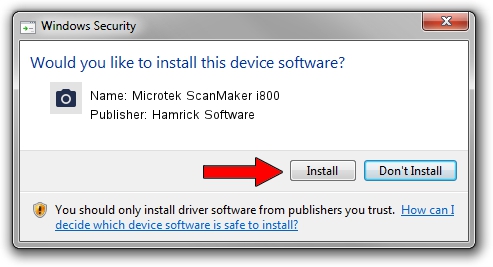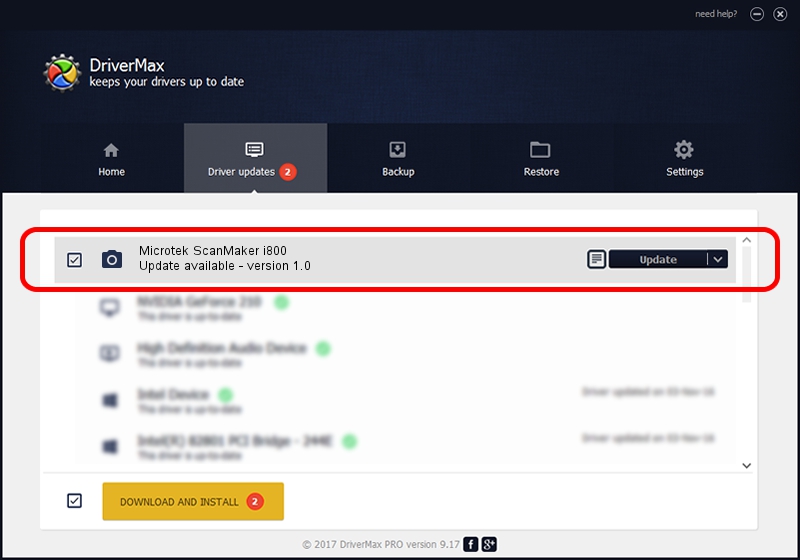Advertising seems to be blocked by your browser.
The ads help us provide this software and web site to you for free.
Please support our project by allowing our site to show ads.
Home /
Manufacturers /
Hamrick Software /
Microtek ScanMaker i800 /
USB/Vid_05da&Pid_201f /
1.0 Jan 07, 1999
Download and install Hamrick Software Microtek ScanMaker i800 driver
Microtek ScanMaker i800 is a Imaging Devices hardware device. The developer of this driver was Hamrick Software. In order to make sure you are downloading the exact right driver the hardware id is USB/Vid_05da&Pid_201f.
1. How to manually install Hamrick Software Microtek ScanMaker i800 driver
- Download the setup file for Hamrick Software Microtek ScanMaker i800 driver from the link below. This download link is for the driver version 1.0 released on 1999-01-07.
- Start the driver setup file from a Windows account with administrative rights. If your User Access Control (UAC) is started then you will have to accept of the driver and run the setup with administrative rights.
- Follow the driver installation wizard, which should be quite easy to follow. The driver installation wizard will scan your PC for compatible devices and will install the driver.
- Shutdown and restart your PC and enjoy the updated driver, it is as simple as that.
File size of the driver: 20525 bytes (20.04 KB)
This driver was installed by many users and received an average rating of 3.8 stars out of 70419 votes.
This driver will work for the following versions of Windows:
- This driver works on Windows 2000 32 bits
- This driver works on Windows Server 2003 32 bits
- This driver works on Windows XP 32 bits
- This driver works on Windows Vista 32 bits
- This driver works on Windows 7 32 bits
- This driver works on Windows 8 32 bits
- This driver works on Windows 8.1 32 bits
- This driver works on Windows 10 32 bits
- This driver works on Windows 11 32 bits
2. Using DriverMax to install Hamrick Software Microtek ScanMaker i800 driver
The most important advantage of using DriverMax is that it will setup the driver for you in the easiest possible way and it will keep each driver up to date, not just this one. How can you install a driver using DriverMax? Let's take a look!
- Open DriverMax and push on the yellow button that says ~SCAN FOR DRIVER UPDATES NOW~. Wait for DriverMax to analyze each driver on your computer.
- Take a look at the list of driver updates. Search the list until you find the Hamrick Software Microtek ScanMaker i800 driver. Click on Update.
- That's all, the driver is now installed!

Jul 20 2016 1:56PM / Written by Dan Armano for DriverMax
follow @danarm