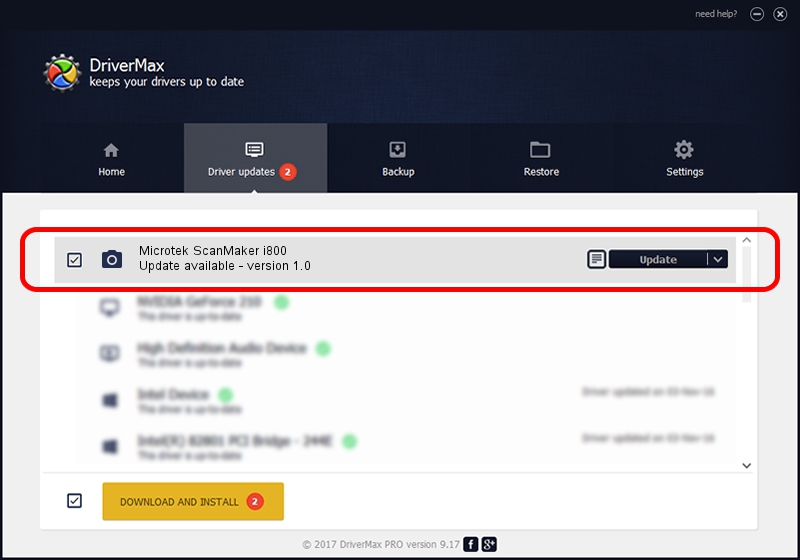Advertising seems to be blocked by your browser.
The ads help us provide this software and web site to you for free.
Please support our project by allowing our site to show ads.
Home /
Manufacturers /
Hamrick Software /
Microtek ScanMaker i800 /
USB/Vid_05da&Pid_201f /
1.0 Jan 04, 1999
Download and install Hamrick Software Microtek ScanMaker i800 driver
Microtek ScanMaker i800 is a Imaging Devices device. The developer of this driver was Hamrick Software. The hardware id of this driver is USB/Vid_05da&Pid_201f; this string has to match your hardware.
1. Hamrick Software Microtek ScanMaker i800 driver - how to install it manually
- Download the setup file for Hamrick Software Microtek ScanMaker i800 driver from the location below. This is the download link for the driver version 1.0 released on 1999-01-04.
- Run the driver setup file from a Windows account with administrative rights. If your User Access Control Service (UAC) is enabled then you will have to confirm the installation of the driver and run the setup with administrative rights.
- Go through the driver installation wizard, which should be pretty straightforward. The driver installation wizard will scan your PC for compatible devices and will install the driver.
- Shutdown and restart your computer and enjoy the updated driver, it is as simple as that.
Download size of the driver: 20285 bytes (19.81 KB)
Driver rating 3.1 stars out of 70431 votes.
This driver is fully compatible with the following versions of Windows:
- This driver works on Windows 2000 32 bits
- This driver works on Windows Server 2003 32 bits
- This driver works on Windows XP 32 bits
- This driver works on Windows Vista 32 bits
- This driver works on Windows 7 32 bits
- This driver works on Windows 8 32 bits
- This driver works on Windows 8.1 32 bits
- This driver works on Windows 10 32 bits
- This driver works on Windows 11 32 bits
2. Installing the Hamrick Software Microtek ScanMaker i800 driver using DriverMax: the easy way
The most important advantage of using DriverMax is that it will setup the driver for you in the easiest possible way and it will keep each driver up to date. How can you install a driver using DriverMax? Let's take a look!
- Open DriverMax and click on the yellow button named ~SCAN FOR DRIVER UPDATES NOW~. Wait for DriverMax to analyze each driver on your PC.
- Take a look at the list of driver updates. Search the list until you find the Hamrick Software Microtek ScanMaker i800 driver. Click the Update button.
- Enjoy using the updated driver! :)

Aug 12 2016 12:32PM / Written by Dan Armano for DriverMax
follow @danarm