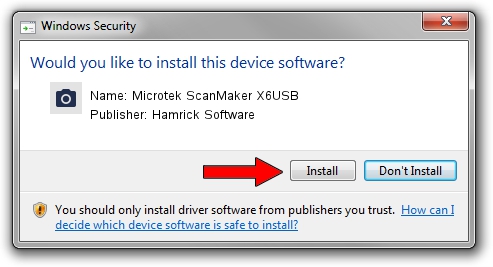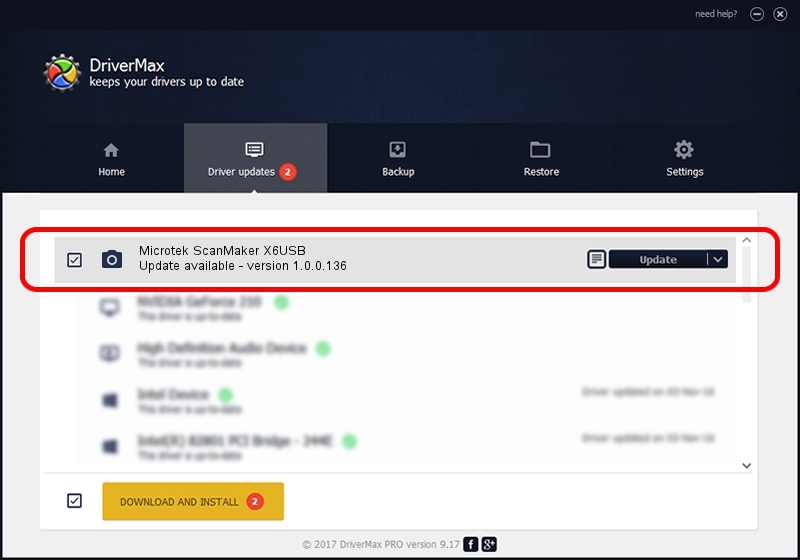Advertising seems to be blocked by your browser.
The ads help us provide this software and web site to you for free.
Please support our project by allowing our site to show ads.
Home /
Manufacturers /
Hamrick Software /
Microtek ScanMaker X6USB /
USB/Vid_05da&Pid_0091 /
1.0.0.136 Aug 21, 2006
Hamrick Software Microtek ScanMaker X6USB - two ways of downloading and installing the driver
Microtek ScanMaker X6USB is a Imaging Devices hardware device. This Windows driver was developed by Hamrick Software. The hardware id of this driver is USB/Vid_05da&Pid_0091.
1. Hamrick Software Microtek ScanMaker X6USB - install the driver manually
- Download the driver setup file for Hamrick Software Microtek ScanMaker X6USB driver from the link below. This download link is for the driver version 1.0.0.136 released on 2006-08-21.
- Run the driver installation file from a Windows account with the highest privileges (rights). If your UAC (User Access Control) is running then you will have to accept of the driver and run the setup with administrative rights.
- Follow the driver installation wizard, which should be quite straightforward. The driver installation wizard will analyze your PC for compatible devices and will install the driver.
- Shutdown and restart your computer and enjoy the updated driver, as you can see it was quite smple.
This driver was rated with an average of 3 stars by 7311 users.
2. Installing the Hamrick Software Microtek ScanMaker X6USB driver using DriverMax: the easy way
The most important advantage of using DriverMax is that it will install the driver for you in the easiest possible way and it will keep each driver up to date. How easy can you install a driver using DriverMax? Let's see!
- Start DriverMax and push on the yellow button that says ~SCAN FOR DRIVER UPDATES NOW~. Wait for DriverMax to analyze each driver on your computer.
- Take a look at the list of available driver updates. Search the list until you find the Hamrick Software Microtek ScanMaker X6USB driver. Click on Update.
- That's it, you installed your first driver!

Sep 15 2024 6:12AM / Written by Daniel Statescu for DriverMax
follow @DanielStatescu