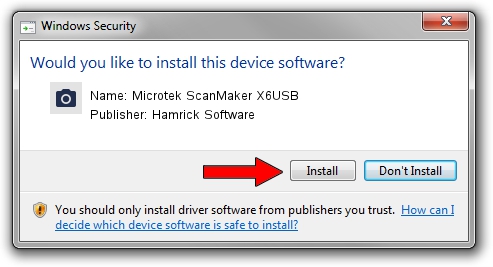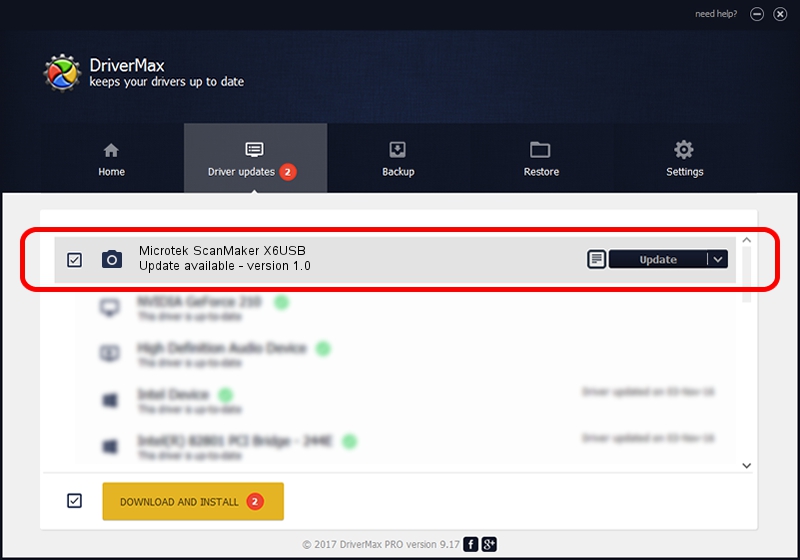Advertising seems to be blocked by your browser.
The ads help us provide this software and web site to you for free.
Please support our project by allowing our site to show ads.
Home /
Manufacturers /
Hamrick Software /
Microtek ScanMaker X6USB /
USB/Vid_05da&Pid_0091 /
1.0 Jan 07, 1999
Hamrick Software Microtek ScanMaker X6USB how to download and install the driver
Microtek ScanMaker X6USB is a Imaging Devices device. This driver was developed by Hamrick Software. USB/Vid_05da&Pid_0091 is the matching hardware id of this device.
1. Install Hamrick Software Microtek ScanMaker X6USB driver manually
- Download the driver setup file for Hamrick Software Microtek ScanMaker X6USB driver from the link below. This is the download link for the driver version 1.0 released on 1999-01-07.
- Start the driver installation file from a Windows account with administrative rights. If your User Access Control Service (UAC) is enabled then you will have to confirm the installation of the driver and run the setup with administrative rights.
- Follow the driver setup wizard, which should be quite easy to follow. The driver setup wizard will analyze your PC for compatible devices and will install the driver.
- Shutdown and restart your computer and enjoy the fresh driver, as you can see it was quite smple.
Download size of the driver: 20525 bytes (20.04 KB)
This driver was installed by many users and received an average rating of 4 stars out of 30949 votes.
This driver will work for the following versions of Windows:
- This driver works on Windows 2000 32 bits
- This driver works on Windows Server 2003 32 bits
- This driver works on Windows XP 32 bits
- This driver works on Windows Vista 32 bits
- This driver works on Windows 7 32 bits
- This driver works on Windows 8 32 bits
- This driver works on Windows 8.1 32 bits
- This driver works on Windows 10 32 bits
- This driver works on Windows 11 32 bits
2. The easy way: using DriverMax to install Hamrick Software Microtek ScanMaker X6USB driver
The most important advantage of using DriverMax is that it will install the driver for you in just a few seconds and it will keep each driver up to date. How easy can you install a driver with DriverMax? Let's follow a few steps!
- Open DriverMax and press on the yellow button that says ~SCAN FOR DRIVER UPDATES NOW~. Wait for DriverMax to scan and analyze each driver on your computer.
- Take a look at the list of driver updates. Scroll the list down until you find the Hamrick Software Microtek ScanMaker X6USB driver. Click on Update.
- Finished installing the driver!

Jul 25 2016 12:11AM / Written by Daniel Statescu for DriverMax
follow @DanielStatescu