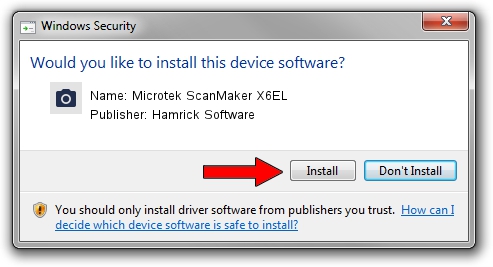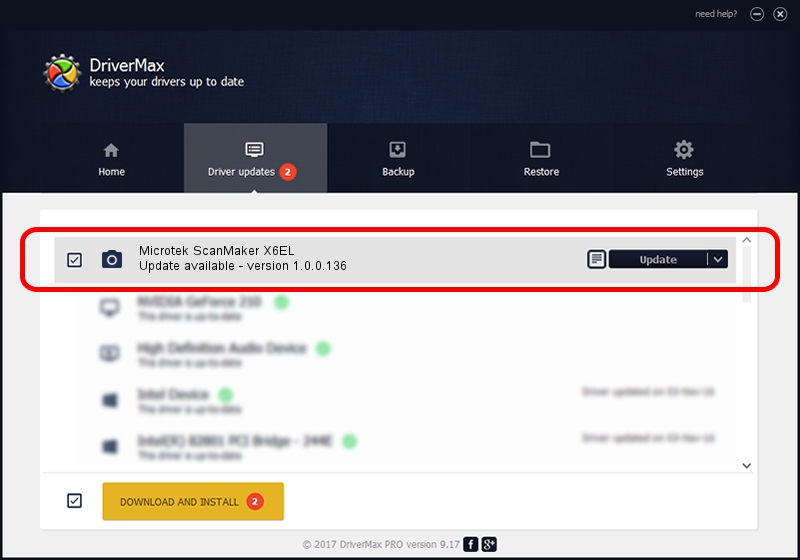Advertising seems to be blocked by your browser.
The ads help us provide this software and web site to you for free.
Please support our project by allowing our site to show ads.
Home /
Manufacturers /
Hamrick Software /
Microtek ScanMaker X6EL /
SCSI/Scanner________SCANNER_636EL___ /
1.0.0.136 Aug 21, 2006
Download and install Hamrick Software Microtek ScanMaker X6EL driver
Microtek ScanMaker X6EL is a Imaging Devices device. The developer of this driver was Hamrick Software. SCSI/Scanner________SCANNER_636EL___ is the matching hardware id of this device.
1. Hamrick Software Microtek ScanMaker X6EL driver - how to install it manually
- You can download from the link below the driver setup file for the Hamrick Software Microtek ScanMaker X6EL driver. The archive contains version 1.0.0.136 dated 2006-08-21 of the driver.
- Run the driver installer file from a user account with the highest privileges (rights). If your User Access Control Service (UAC) is started please confirm the installation of the driver and run the setup with administrative rights.
- Follow the driver setup wizard, which will guide you; it should be pretty easy to follow. The driver setup wizard will analyze your computer and will install the right driver.
- When the operation finishes shutdown and restart your PC in order to use the updated driver. As you can see it was quite smple to install a Windows driver!
Driver rating 3.7 stars out of 89005 votes.
2. How to install Hamrick Software Microtek ScanMaker X6EL driver using DriverMax
The most important advantage of using DriverMax is that it will setup the driver for you in the easiest possible way and it will keep each driver up to date, not just this one. How can you install a driver with DriverMax? Let's see!
- Open DriverMax and click on the yellow button that says ~SCAN FOR DRIVER UPDATES NOW~. Wait for DriverMax to analyze each driver on your PC.
- Take a look at the list of available driver updates. Search the list until you find the Hamrick Software Microtek ScanMaker X6EL driver. Click the Update button.
- That's it, you installed your first driver!

Sep 14 2024 11:25PM / Written by Daniel Statescu for DriverMax
follow @DanielStatescu