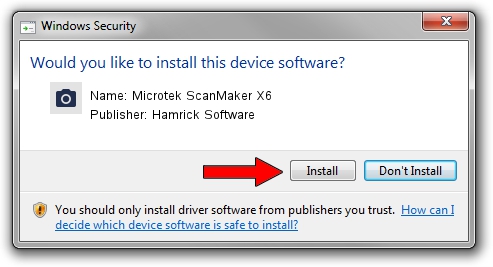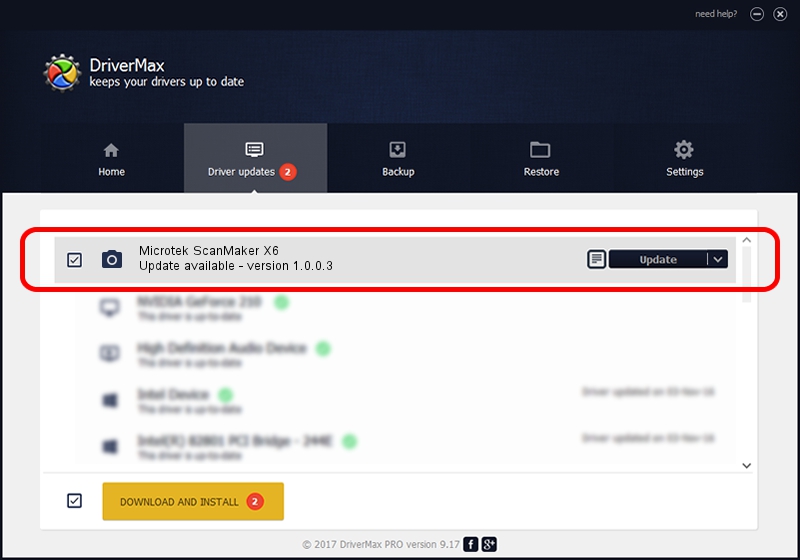Advertising seems to be blocked by your browser.
The ads help us provide this software and web site to you for free.
Please support our project by allowing our site to show ads.
Home /
Manufacturers /
Hamrick Software /
Microtek ScanMaker X6 /
USB/Vid_05da&Pid_2091 /
1.0.0.3 Aug 21, 2006
Driver for Hamrick Software Microtek ScanMaker X6 - downloading and installing it
Microtek ScanMaker X6 is a Imaging Devices hardware device. This driver was developed by Hamrick Software. In order to make sure you are downloading the exact right driver the hardware id is USB/Vid_05da&Pid_2091.
1. Manually install Hamrick Software Microtek ScanMaker X6 driver
- Download the driver setup file for Hamrick Software Microtek ScanMaker X6 driver from the link below. This is the download link for the driver version 1.0.0.3 released on 2006-08-21.
- Start the driver setup file from a Windows account with the highest privileges (rights). If your UAC (User Access Control) is started then you will have to accept of the driver and run the setup with administrative rights.
- Go through the driver installation wizard, which should be quite straightforward. The driver installation wizard will analyze your PC for compatible devices and will install the driver.
- Restart your computer and enjoy the updated driver, it is as simple as that.
This driver received an average rating of 3.4 stars out of 46798 votes.
2. Using DriverMax to install Hamrick Software Microtek ScanMaker X6 driver
The most important advantage of using DriverMax is that it will setup the driver for you in the easiest possible way and it will keep each driver up to date. How can you install a driver using DriverMax? Let's see!
- Start DriverMax and push on the yellow button that says ~SCAN FOR DRIVER UPDATES NOW~. Wait for DriverMax to scan and analyze each driver on your PC.
- Take a look at the list of driver updates. Scroll the list down until you find the Hamrick Software Microtek ScanMaker X6 driver. Click on Update.
- That's all, the driver is now installed!

Jul 13 2016 9:57PM / Written by Daniel Statescu for DriverMax
follow @DanielStatescu