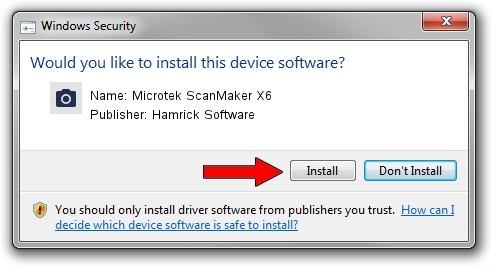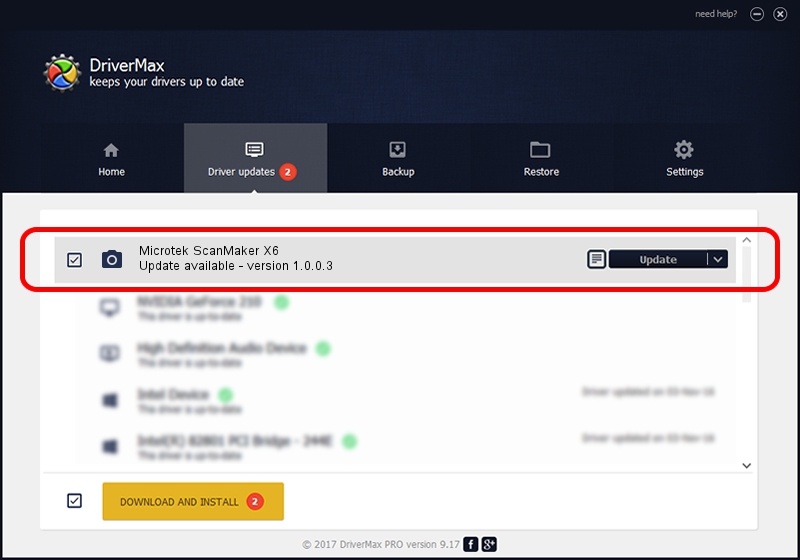Advertising seems to be blocked by your browser.
The ads help us provide this software and web site to you for free.
Please support our project by allowing our site to show ads.
Home /
Manufacturers /
Hamrick Software /
Microtek ScanMaker X6 /
SCSI/Scanner________SCANMAKER_X6____ /
1.0.0.3 Aug 21, 2006
Hamrick Software Microtek ScanMaker X6 - two ways of downloading and installing the driver
Microtek ScanMaker X6 is a Imaging Devices device. The Windows version of this driver was developed by Hamrick Software. The hardware id of this driver is SCSI/Scanner________SCANMAKER_X6____.
1. How to manually install Hamrick Software Microtek ScanMaker X6 driver
- Download the setup file for Hamrick Software Microtek ScanMaker X6 driver from the location below. This download link is for the driver version 1.0.0.3 released on 2006-08-21.
- Run the driver setup file from a Windows account with the highest privileges (rights). If your User Access Control (UAC) is running then you will have to accept of the driver and run the setup with administrative rights.
- Follow the driver setup wizard, which should be pretty straightforward. The driver setup wizard will analyze your PC for compatible devices and will install the driver.
- Restart your computer and enjoy the new driver, it is as simple as that.
This driver was installed by many users and received an average rating of 3.1 stars out of 32034 votes.
2. Using DriverMax to install Hamrick Software Microtek ScanMaker X6 driver
The most important advantage of using DriverMax is that it will setup the driver for you in just a few seconds and it will keep each driver up to date, not just this one. How easy can you install a driver using DriverMax? Let's see!
- Start DriverMax and click on the yellow button named ~SCAN FOR DRIVER UPDATES NOW~. Wait for DriverMax to scan and analyze each driver on your computer.
- Take a look at the list of detected driver updates. Search the list until you find the Hamrick Software Microtek ScanMaker X6 driver. Click on Update.
- That's all, the driver is now installed!

Jul 31 2016 2:33PM / Written by Daniel Statescu for DriverMax
follow @DanielStatescu