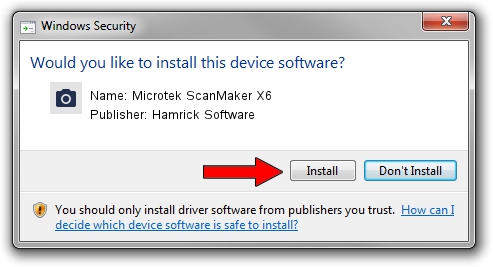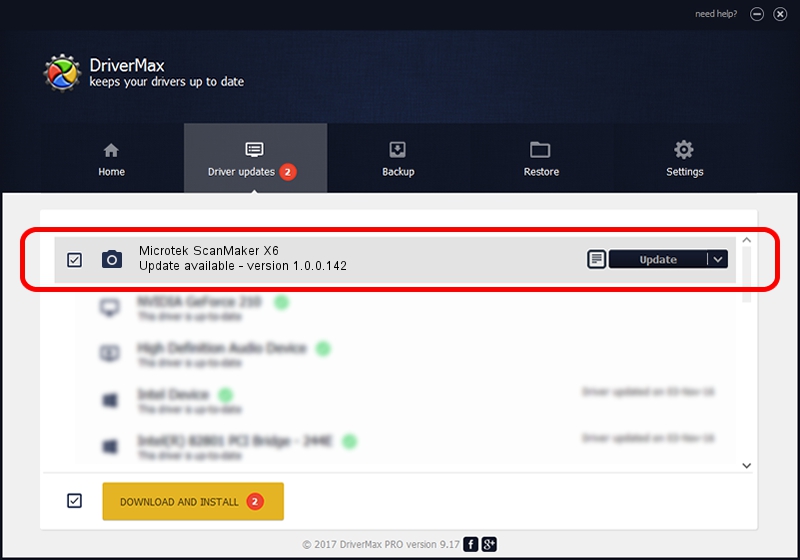Advertising seems to be blocked by your browser.
The ads help us provide this software and web site to you for free.
Please support our project by allowing our site to show ads.
Home /
Manufacturers /
Hamrick Software /
Microtek ScanMaker X6 /
SCSI/Scanner________SCANMAKER_X6____ /
1.0.0.142 Aug 21, 2006
Hamrick Software Microtek ScanMaker X6 driver download and installation
Microtek ScanMaker X6 is a Imaging Devices device. The developer of this driver was Hamrick Software. The hardware id of this driver is SCSI/Scanner________SCANMAKER_X6____; this string has to match your hardware.
1. Install Hamrick Software Microtek ScanMaker X6 driver manually
- Download the setup file for Hamrick Software Microtek ScanMaker X6 driver from the link below. This is the download link for the driver version 1.0.0.142 dated 2006-08-21.
- Start the driver setup file from a Windows account with the highest privileges (rights). If your User Access Control Service (UAC) is running then you will have to accept of the driver and run the setup with administrative rights.
- Go through the driver setup wizard, which should be quite easy to follow. The driver setup wizard will scan your PC for compatible devices and will install the driver.
- Shutdown and restart your PC and enjoy the new driver, as you can see it was quite smple.
This driver was installed by many users and received an average rating of 3 stars out of 96706 votes.
2. Installing the Hamrick Software Microtek ScanMaker X6 driver using DriverMax: the easy way
The most important advantage of using DriverMax is that it will install the driver for you in the easiest possible way and it will keep each driver up to date. How easy can you install a driver with DriverMax? Let's take a look!
- Open DriverMax and click on the yellow button named ~SCAN FOR DRIVER UPDATES NOW~. Wait for DriverMax to analyze each driver on your PC.
- Take a look at the list of driver updates. Scroll the list down until you locate the Hamrick Software Microtek ScanMaker X6 driver. Click the Update button.
- That's all, the driver is now installed!

Sep 9 2024 1:00PM / Written by Dan Armano for DriverMax
follow @danarm