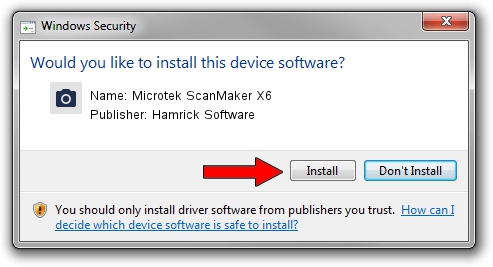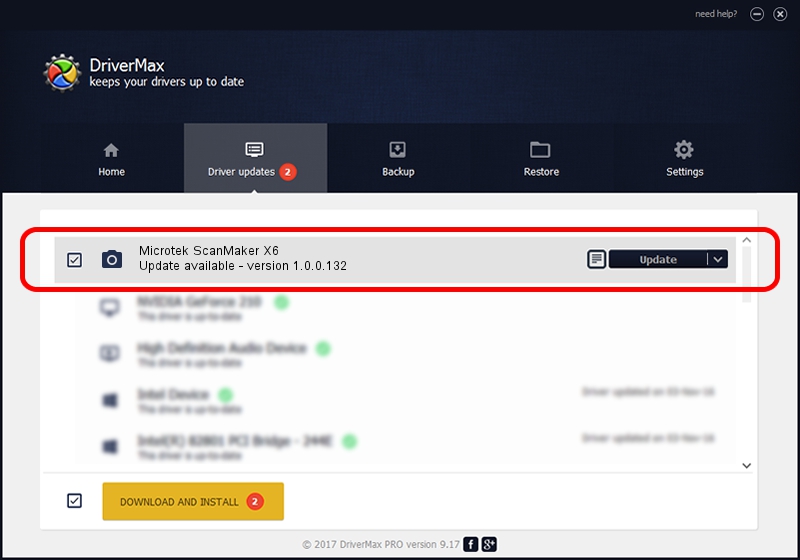Advertising seems to be blocked by your browser.
The ads help us provide this software and web site to you for free.
Please support our project by allowing our site to show ads.
Home /
Manufacturers /
Hamrick Software /
Microtek ScanMaker X6 /
SCSI/Scanner________SCANMAKER_X6____ /
1.0.0.132 Aug 21, 2006
Hamrick Software Microtek ScanMaker X6 - two ways of downloading and installing the driver
Microtek ScanMaker X6 is a Imaging Devices hardware device. The Windows version of this driver was developed by Hamrick Software. The hardware id of this driver is SCSI/Scanner________SCANMAKER_X6____.
1. Install Hamrick Software Microtek ScanMaker X6 driver manually
- Download the setup file for Hamrick Software Microtek ScanMaker X6 driver from the link below. This download link is for the driver version 1.0.0.132 dated 2006-08-21.
- Run the driver setup file from a Windows account with the highest privileges (rights). If your User Access Control Service (UAC) is started then you will have to confirm the installation of the driver and run the setup with administrative rights.
- Follow the driver installation wizard, which should be quite easy to follow. The driver installation wizard will analyze your PC for compatible devices and will install the driver.
- Shutdown and restart your PC and enjoy the updated driver, as you can see it was quite smple.
This driver was rated with an average of 3.8 stars by 1833 users.
2. The easy way: using DriverMax to install Hamrick Software Microtek ScanMaker X6 driver
The most important advantage of using DriverMax is that it will setup the driver for you in just a few seconds and it will keep each driver up to date, not just this one. How can you install a driver using DriverMax? Let's take a look!
- Open DriverMax and press on the yellow button named ~SCAN FOR DRIVER UPDATES NOW~. Wait for DriverMax to analyze each driver on your computer.
- Take a look at the list of driver updates. Scroll the list down until you find the Hamrick Software Microtek ScanMaker X6 driver. Click on Update.
- That's all, the driver is now installed!

Sep 8 2024 4:42PM / Written by Daniel Statescu for DriverMax
follow @DanielStatescu