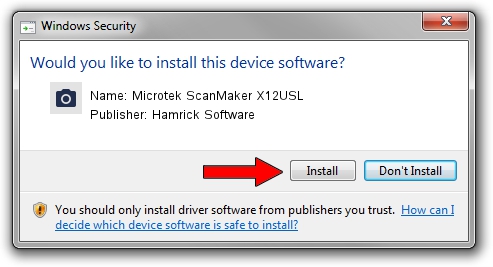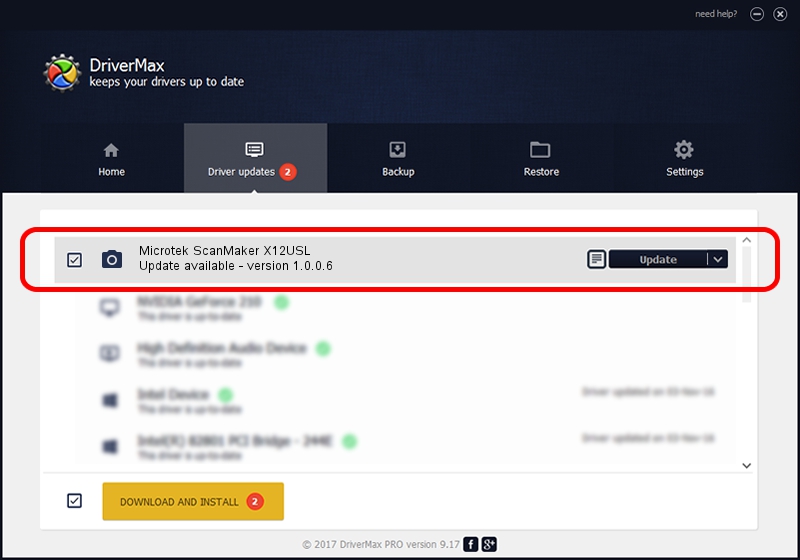Advertising seems to be blocked by your browser.
The ads help us provide this software and web site to you for free.
Please support our project by allowing our site to show ads.
Home /
Manufacturers /
Hamrick Software /
Microtek ScanMaker X12USL /
USB/Vid_05da&Pid_20ee /
1.0.0.6 Aug 21, 2006
Hamrick Software Microtek ScanMaker X12USL - two ways of downloading and installing the driver
Microtek ScanMaker X12USL is a Imaging Devices device. This Windows driver was developed by Hamrick Software. The hardware id of this driver is USB/Vid_05da&Pid_20ee; this string has to match your hardware.
1. Hamrick Software Microtek ScanMaker X12USL - install the driver manually
- Download the setup file for Hamrick Software Microtek ScanMaker X12USL driver from the link below. This is the download link for the driver version 1.0.0.6 dated 2006-08-21.
- Run the driver setup file from a Windows account with the highest privileges (rights). If your UAC (User Access Control) is started then you will have to confirm the installation of the driver and run the setup with administrative rights.
- Go through the driver setup wizard, which should be pretty straightforward. The driver setup wizard will analyze your PC for compatible devices and will install the driver.
- Shutdown and restart your PC and enjoy the new driver, it is as simple as that.
This driver was rated with an average of 3.3 stars by 90745 users.
2. How to use DriverMax to install Hamrick Software Microtek ScanMaker X12USL driver
The advantage of using DriverMax is that it will setup the driver for you in just a few seconds and it will keep each driver up to date. How easy can you install a driver with DriverMax? Let's see!
- Open DriverMax and click on the yellow button named ~SCAN FOR DRIVER UPDATES NOW~. Wait for DriverMax to scan and analyze each driver on your PC.
- Take a look at the list of driver updates. Search the list until you find the Hamrick Software Microtek ScanMaker X12USL driver. Click the Update button.
- That's it, you installed your first driver!

Aug 11 2016 3:32PM / Written by Dan Armano for DriverMax
follow @danarm