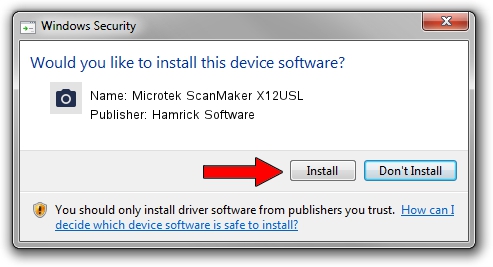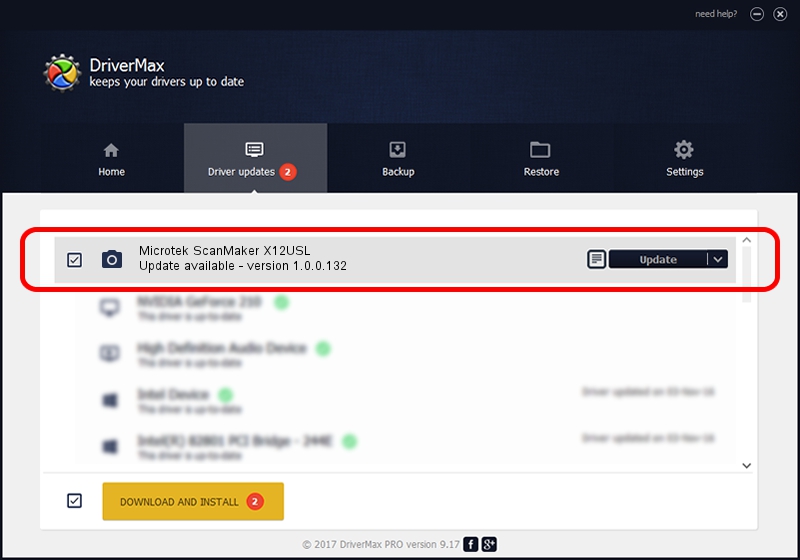Advertising seems to be blocked by your browser.
The ads help us provide this software and web site to you for free.
Please support our project by allowing our site to show ads.
Home /
Manufacturers /
Hamrick Software /
Microtek ScanMaker X12USL /
USB/Vid_05da&Pid_20ee /
1.0.0.132 Aug 21, 2006
Hamrick Software Microtek ScanMaker X12USL how to download and install the driver
Microtek ScanMaker X12USL is a Imaging Devices hardware device. The Windows version of this driver was developed by Hamrick Software. USB/Vid_05da&Pid_20ee is the matching hardware id of this device.
1. Manually install Hamrick Software Microtek ScanMaker X12USL driver
- Download the setup file for Hamrick Software Microtek ScanMaker X12USL driver from the link below. This download link is for the driver version 1.0.0.132 released on 2006-08-21.
- Run the driver installation file from a Windows account with administrative rights. If your User Access Control Service (UAC) is enabled then you will have to accept of the driver and run the setup with administrative rights.
- Go through the driver setup wizard, which should be pretty easy to follow. The driver setup wizard will analyze your PC for compatible devices and will install the driver.
- Shutdown and restart your PC and enjoy the new driver, it is as simple as that.
Driver rating 3.7 stars out of 18764 votes.
2. How to use DriverMax to install Hamrick Software Microtek ScanMaker X12USL driver
The advantage of using DriverMax is that it will setup the driver for you in just a few seconds and it will keep each driver up to date. How easy can you install a driver using DriverMax? Let's take a look!
- Open DriverMax and push on the yellow button that says ~SCAN FOR DRIVER UPDATES NOW~. Wait for DriverMax to scan and analyze each driver on your PC.
- Take a look at the list of driver updates. Scroll the list down until you find the Hamrick Software Microtek ScanMaker X12USL driver. Click the Update button.
- That's it, you installed your first driver!

Sep 8 2024 11:34PM / Written by Andreea Kartman for DriverMax
follow @DeeaKartman