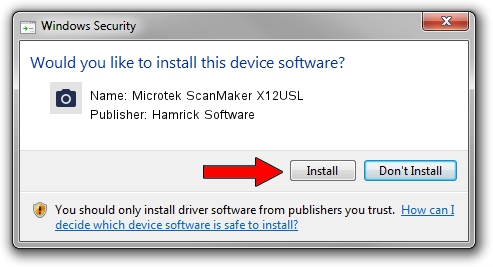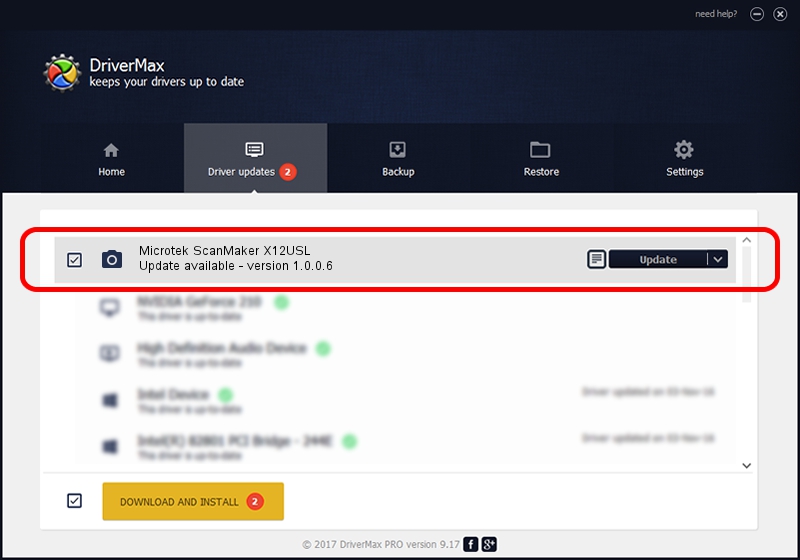Advertising seems to be blocked by your browser.
The ads help us provide this software and web site to you for free.
Please support our project by allowing our site to show ads.
Home /
Manufacturers /
Hamrick Software /
Microtek ScanMaker X12USL /
SCSI/Scanner________SCANMAKER_X12USL /
1.0.0.6 Aug 21, 2006
Hamrick Software Microtek ScanMaker X12USL how to download and install the driver
Microtek ScanMaker X12USL is a Imaging Devices device. The developer of this driver was Hamrick Software. In order to make sure you are downloading the exact right driver the hardware id is SCSI/Scanner________SCANMAKER_X12USL.
1. Manually install Hamrick Software Microtek ScanMaker X12USL driver
- Download the driver setup file for Hamrick Software Microtek ScanMaker X12USL driver from the link below. This download link is for the driver version 1.0.0.6 dated 2006-08-21.
- Start the driver installation file from a Windows account with administrative rights. If your User Access Control Service (UAC) is enabled then you will have to accept of the driver and run the setup with administrative rights.
- Follow the driver installation wizard, which should be quite straightforward. The driver installation wizard will scan your PC for compatible devices and will install the driver.
- Restart your computer and enjoy the updated driver, as you can see it was quite smple.
This driver received an average rating of 3.2 stars out of 85377 votes.
2. Installing the Hamrick Software Microtek ScanMaker X12USL driver using DriverMax: the easy way
The most important advantage of using DriverMax is that it will install the driver for you in the easiest possible way and it will keep each driver up to date, not just this one. How can you install a driver with DriverMax? Let's see!
- Start DriverMax and click on the yellow button named ~SCAN FOR DRIVER UPDATES NOW~. Wait for DriverMax to scan and analyze each driver on your PC.
- Take a look at the list of detected driver updates. Search the list until you find the Hamrick Software Microtek ScanMaker X12USL driver. Click on Update.
- That's all, the driver is now installed!

Aug 7 2016 2:09AM / Written by Dan Armano for DriverMax
follow @danarm