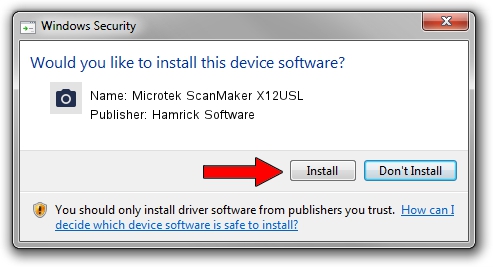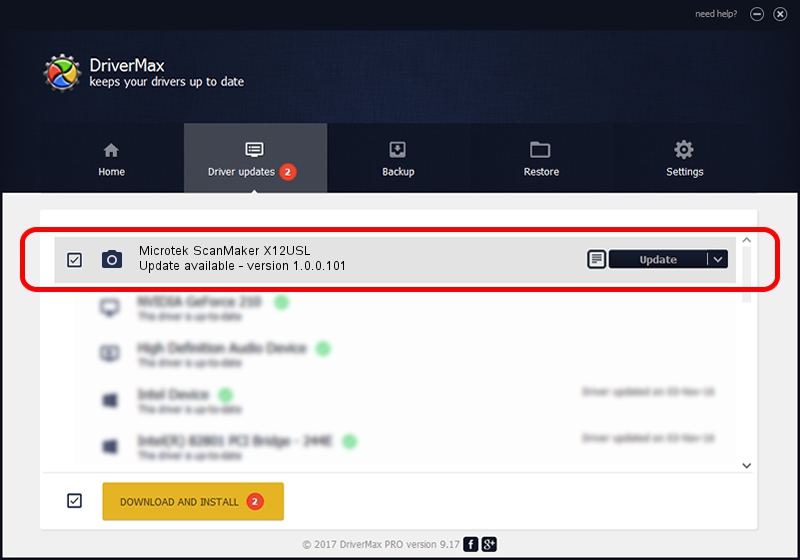Advertising seems to be blocked by your browser.
The ads help us provide this software and web site to you for free.
Please support our project by allowing our site to show ads.
Home /
Manufacturers /
Hamrick Software /
Microtek ScanMaker X12USL /
SCSI/Scanner________SCANMAKER_X12USL /
1.0.0.101 Aug 21, 2006
Hamrick Software Microtek ScanMaker X12USL driver download and installation
Microtek ScanMaker X12USL is a Imaging Devices device. This driver was developed by Hamrick Software. In order to make sure you are downloading the exact right driver the hardware id is SCSI/Scanner________SCANMAKER_X12USL.
1. How to manually install Hamrick Software Microtek ScanMaker X12USL driver
- Download the driver setup file for Hamrick Software Microtek ScanMaker X12USL driver from the link below. This is the download link for the driver version 1.0.0.101 released on 2006-08-21.
- Start the driver setup file from a Windows account with administrative rights. If your User Access Control Service (UAC) is enabled then you will have to confirm the installation of the driver and run the setup with administrative rights.
- Go through the driver setup wizard, which should be quite straightforward. The driver setup wizard will scan your PC for compatible devices and will install the driver.
- Shutdown and restart your PC and enjoy the new driver, it is as simple as that.
This driver received an average rating of 4 stars out of 66678 votes.
2. How to install Hamrick Software Microtek ScanMaker X12USL driver using DriverMax
The advantage of using DriverMax is that it will setup the driver for you in just a few seconds and it will keep each driver up to date, not just this one. How easy can you install a driver with DriverMax? Let's follow a few steps!
- Start DriverMax and push on the yellow button that says ~SCAN FOR DRIVER UPDATES NOW~. Wait for DriverMax to scan and analyze each driver on your PC.
- Take a look at the list of detected driver updates. Search the list until you find the Hamrick Software Microtek ScanMaker X12USL driver. Click the Update button.
- Finished installing the driver!

Sep 4 2024 2:28AM / Written by Andreea Kartman for DriverMax
follow @DeeaKartman