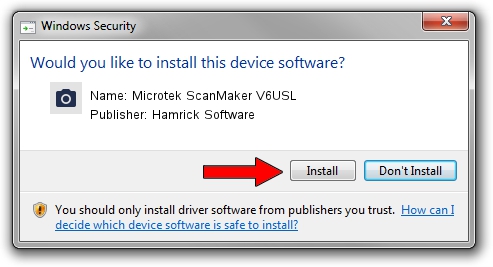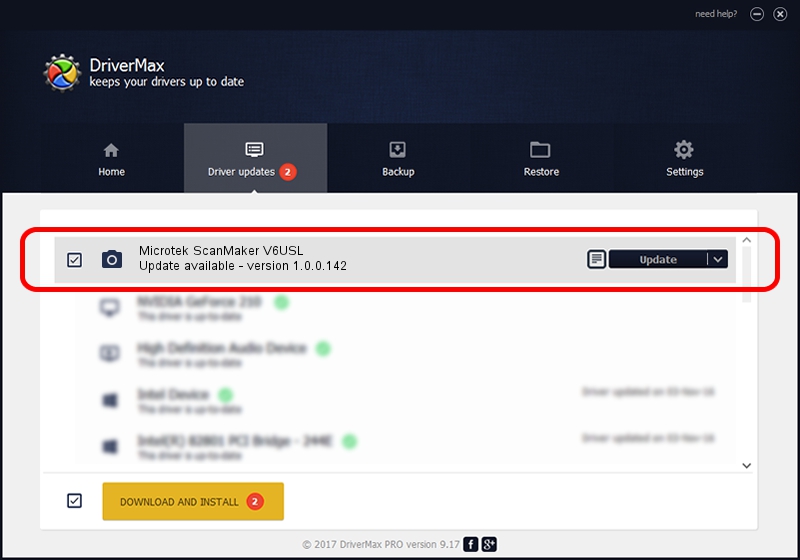Advertising seems to be blocked by your browser.
The ads help us provide this software and web site to you for free.
Please support our project by allowing our site to show ads.
Home /
Manufacturers /
Hamrick Software /
Microtek ScanMaker V6USL /
USB/Vid_05da&Pid_00a3 /
1.0.0.142 Aug 21, 2006
Download and install Hamrick Software Microtek ScanMaker V6USL driver
Microtek ScanMaker V6USL is a Imaging Devices device. This Windows driver was developed by Hamrick Software. USB/Vid_05da&Pid_00a3 is the matching hardware id of this device.
1. Install Hamrick Software Microtek ScanMaker V6USL driver manually
- You can download from the link below the driver setup file for the Hamrick Software Microtek ScanMaker V6USL driver. The archive contains version 1.0.0.142 released on 2006-08-21 of the driver.
- Run the driver installer file from a user account with administrative rights. If your UAC (User Access Control) is enabled please confirm the installation of the driver and run the setup with administrative rights.
- Go through the driver installation wizard, which will guide you; it should be quite easy to follow. The driver installation wizard will scan your PC and will install the right driver.
- When the operation finishes shutdown and restart your PC in order to use the updated driver. It is as simple as that to install a Windows driver!
This driver received an average rating of 3.3 stars out of 15613 votes.
2. How to install Hamrick Software Microtek ScanMaker V6USL driver using DriverMax
The advantage of using DriverMax is that it will setup the driver for you in just a few seconds and it will keep each driver up to date, not just this one. How can you install a driver with DriverMax? Let's see!
- Open DriverMax and click on the yellow button that says ~SCAN FOR DRIVER UPDATES NOW~. Wait for DriverMax to analyze each driver on your computer.
- Take a look at the list of detected driver updates. Scroll the list down until you find the Hamrick Software Microtek ScanMaker V6USL driver. Click on Update.
- Finished installing the driver!

Sep 9 2024 7:57PM / Written by Dan Armano for DriverMax
follow @danarm