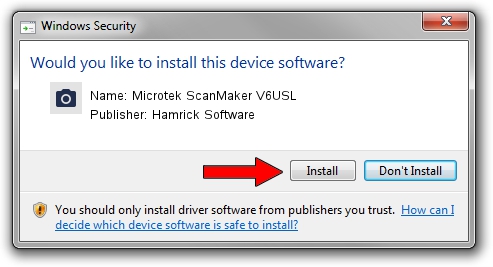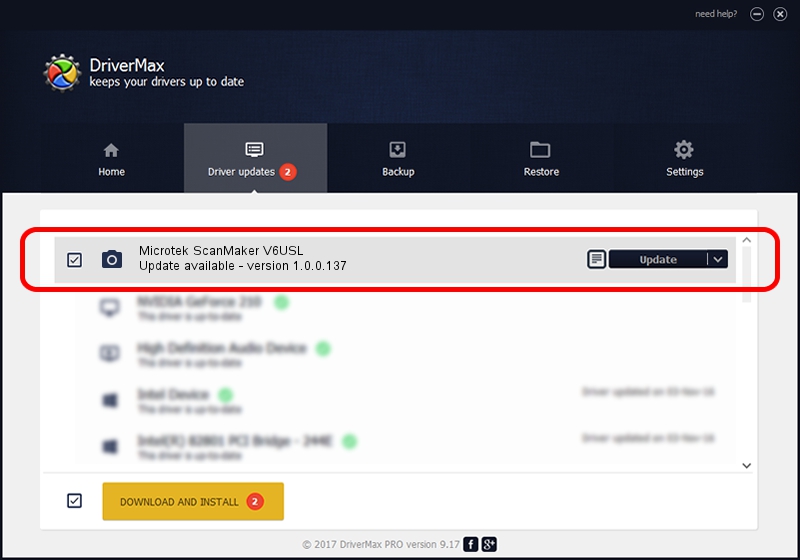Advertising seems to be blocked by your browser.
The ads help us provide this software and web site to you for free.
Please support our project by allowing our site to show ads.
Home /
Manufacturers /
Hamrick Software /
Microtek ScanMaker V6USL /
USB/Vid_05da&Pid_00a3 /
1.0.0.137 Aug 21, 2006
Hamrick Software Microtek ScanMaker V6USL how to download and install the driver
Microtek ScanMaker V6USL is a Imaging Devices device. This driver was developed by Hamrick Software. USB/Vid_05da&Pid_00a3 is the matching hardware id of this device.
1. Manually install Hamrick Software Microtek ScanMaker V6USL driver
- Download the setup file for Hamrick Software Microtek ScanMaker V6USL driver from the link below. This download link is for the driver version 1.0.0.137 dated 2006-08-21.
- Start the driver setup file from a Windows account with administrative rights. If your User Access Control Service (UAC) is running then you will have to accept of the driver and run the setup with administrative rights.
- Go through the driver setup wizard, which should be quite easy to follow. The driver setup wizard will scan your PC for compatible devices and will install the driver.
- Restart your computer and enjoy the fresh driver, as you can see it was quite smple.
Driver rating 3.9 stars out of 21266 votes.
2. How to use DriverMax to install Hamrick Software Microtek ScanMaker V6USL driver
The advantage of using DriverMax is that it will setup the driver for you in just a few seconds and it will keep each driver up to date, not just this one. How can you install a driver using DriverMax? Let's take a look!
- Start DriverMax and push on the yellow button that says ~SCAN FOR DRIVER UPDATES NOW~. Wait for DriverMax to analyze each driver on your PC.
- Take a look at the list of driver updates. Search the list until you find the Hamrick Software Microtek ScanMaker V6USL driver. Click the Update button.
- That's all, the driver is now installed!

Aug 30 2024 3:47PM / Written by Andreea Kartman for DriverMax
follow @DeeaKartman